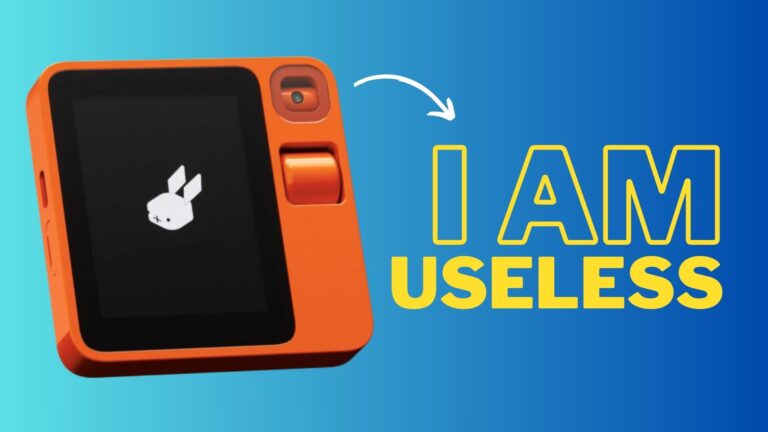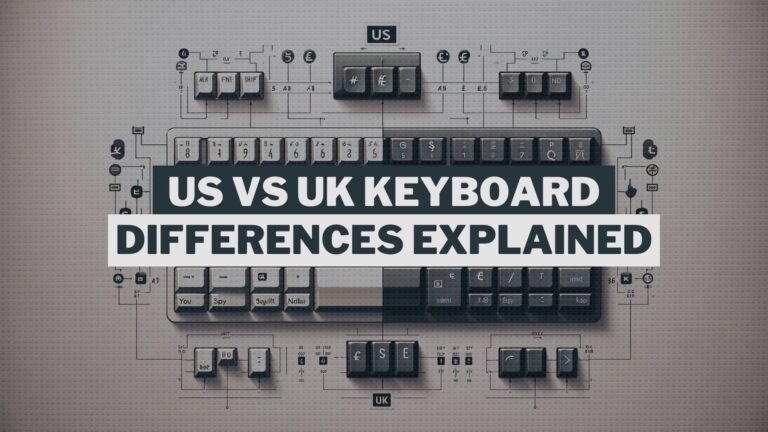MISTAKE 1: NOT CLEANING

Gaming laptops are known for their noisy fans, and greater air intake means more dust is pushed inside. In simple words, more dust inside your gaming laptop limits airflow and heats it, resulting in decreased performance, so clean it out twice a year if you use it frequently.
The amount of dust and grime that your laptop can take up will be determined by how polluted your surroundings are, so installing an air purifier may be beneficial.
MISTAKE 2: LAPTOP PLACEMENT

When it comes to restricted airflow, you should place your gaming laptop on a flat surface, such as a table, when playing games. If you use it on your lap or on a bed, the air intakes underneath are considerably more likely to become blocked, resulting in overheating and perhaps reduced performance. Also, to allow hot air to escape more easily, attempt to leave some room around the air exhausts on the sides and out the back.
MISTAKE 3: GAMING ON BATTERY

Although convenient, playing games while on battery power has a variety of drawbacks.
The first is that it places a greater strain on the battery because more power is required at once. When compared to being plugged in, most gaming laptops’ batteries can’t match the performance of being plugged in. As a result, merely putting your gaming laptop into a wall outlet will improve performance.
Another issue with gaming on battery power is that you’re continually discharging and recharging the battery, which shortens its lifespan the more you do it. Simply plugin if you’re near-wall power, and an extension cable is undoubtedly worth investing in if you’re a little further away.
MISTAKE 4: NOT OPENING WITH CARE

Unfortunately, the hinges on many popular gaming laptops are known to be problematic and will break over time.
The most straightforward approach to avoid this is to avoid ripping the lid open from the corner with a lot of force. Instead, gently open from the centre to evenly distribute the pressure.
Now, I’m not suggesting that you treat your laptop as if it were made of glass or something. Just be considerate of the device because you have spent thousands of dollars.
MISTAKE 5: STAY UPDATED

It’s critical to stay up to date because updates usually fix known issues and enhance performance. Unfortunately, it isn’t that simple. Most people are probably acquainted with Windows updates, and unless you go out of your way to disable them manually or something, your computer will install them automatically by default.
Along with operating system updates, you should also check the Microsoft store separately for updates, as a large number of apps including many gaming laptop control panels these days are updated through here, and for some reason Microsoft thought it would be a great idea to have these two separate places to update.
In addition, make sure you have the most recent version of graphics drivers for your gaming laptop, whether it’s from AMD or Nvidia, as these drivers are updated regularly when new games are released.
Over time, the laptop’s BIOS may receive upgrades that include performance enhancements or security patches. Refer to the manufacturer’s documentation if you’re unsure how to update the BIOS on your laptop.
MISTAKE 6: NOT USING DUAL CHANNEL MEMORY

If your gaming laptop has one memory stick installed, you’re most likely sacrificing performance by running in a single channel. Some computers are still sold with only one memory stick, resulting in slower single-channel performance. It’s usually merely a cost-cutting measure to keep the laptop’s price low, and while it’ll run OK with just one stick, upgrading to two can result in significant performance gains.
Unfortunately, because some laptops, such as the ASUS Zephyrus series, only have one memory slot, it’s not as simple as just declaring you need two sticks. They do, however, have extra memory soldered to the motherboard, so even if there is only room for one stick, it is still dual channel as long as that stick is installed. Try software like Hardware Info, which tells you what you’re working with if you’re unsure.
MISTAKE 7: PLAYING GAMES ON OPTIMUS

The majority of gaming laptops come with both integrated and discrete graphics. Integrated graphics, or iGPU, is a component of the CPU, which might be AMD or Intel.
Because the iGPU consumes less power, it’s ideal for usage on battery power. The discrete graphics, which is also known as the dGPU, so it might be Nvidia or Radeon, provide the actual horsepower to run games.
Basically, when you open up a game with Optimus, the Nvidia graphics create the frames, send them to the iGPU, and then the iGPU sends them to the screen, which means the iGPU in the middle can act as a bottleneck.
Some laptops now include a MUX switch, also known as advanced Optimus, which means the discrete graphics link directly to the screen, bypassing the iGPU bottleneck.
So, if you’re searching for a gaming laptop, going for one with a MUX switch is a nice feature to seek for, but if you already have one, you’re stuck with Optimus.
MISTAKE 8: PERFORMANCE TUNING

Some individuals don’t tune anything and miss out on performance or their machine runs too hot, while others go too far and go on an unstable overclock, resulting in games crashing. Of course, there is a nice medium between the two extremes.
That said, I don’t believe most individuals require much adjustment; it all depends on how satisfied you are with your laptop’s performance. If the temperature is too high, you might want to try undervolting.
If you want to get a bit more performance out of your gaming PC, a little overclocking with software like MSI Afterburner can be a smart idea.