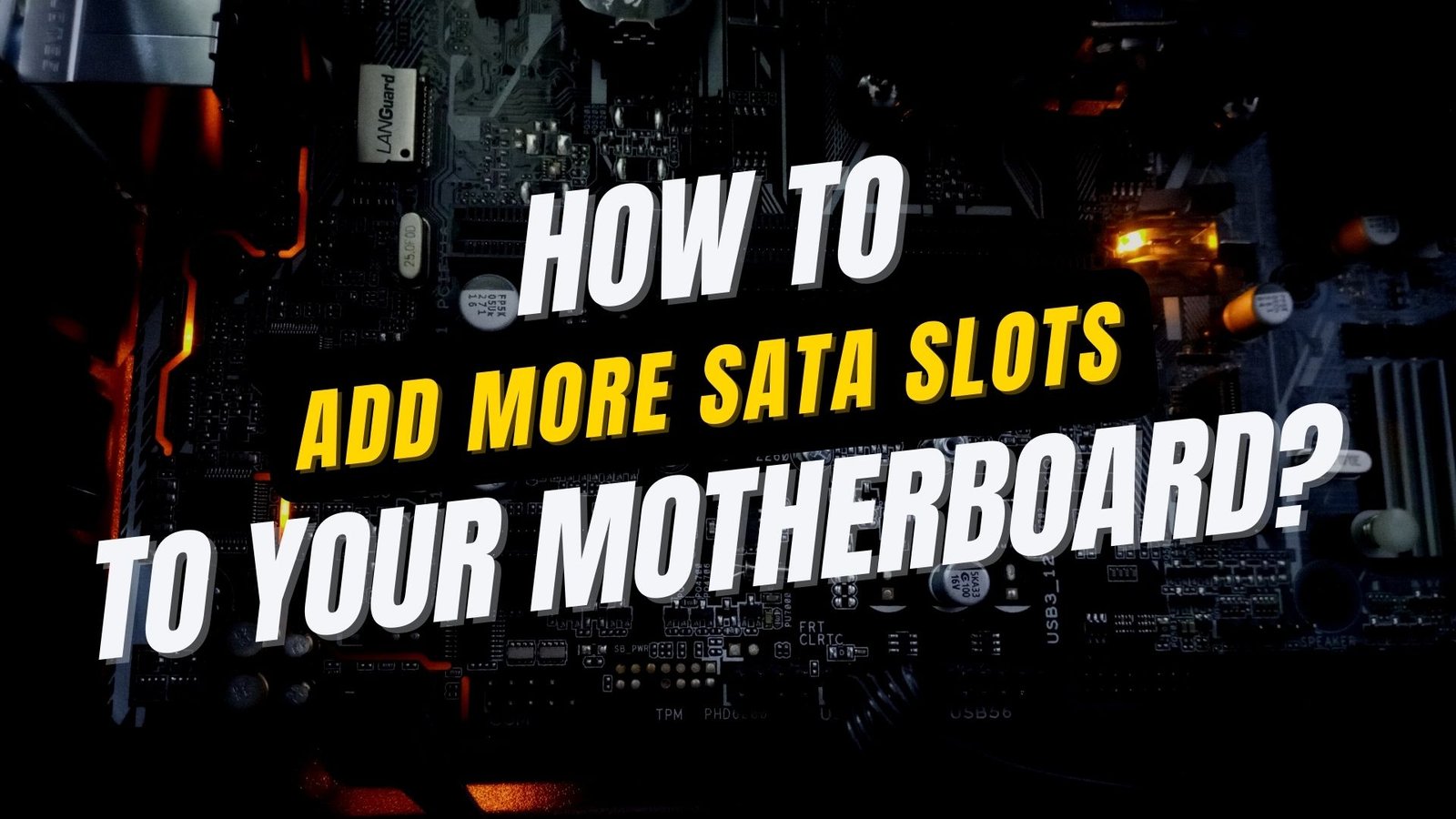Struggling with limited SATA slots on your motherboard? Learn the ultimate ways to add more SATA slots and boost your PC’s storage capacity effortlessly.
Motherboards may not come with enough SATA slots to fulfill your storage needs. You might have an older motherboard with very limited SATA slots compared to the modern motherboards that come with 4 to 6 SATA slots. SATA slots enable you to expand your storage. In this case, you would need more SATA slots.
Even if you have a modern motherboard, that doesn’t mean that you don’t need more SATA ports. High-resolution videos, such as 4k or 8k, take a ton of storage. If you are a professional video editor, you can make use of some extra SATA slots.
If you are wondering how to add more SATA slots to your motherboard, the answer would be expansion cards. This article will talk about different expansion cards and how to use them to add more SATA slots.
4 Ways to Add More SATA Slots to Motherboard
There are a couple of ways to use many SATA slots on your motherboard. For this, you need to purchase some specific hardware and connect it to your motherboard.
1. SATA PCIe Expansion Card

Adding more SATA slots to the motherboard can be done through the SATA PCIe Expansion Card. This is the most convenient and recommended method.
These cards may be available in different sizes and with a different number of SATA ports. SATA PCIe expansion cards use PCIe lanes to expand the slots. By using a SATA PCIe Expansion card, you can expand your SATA slots from 2 to 8 more slots.
Before buying a PCIe expansion card, you need to understand how PCIe lanes work. There are different generations of PCIe lanes. You need to know what generation of PCIe your motherboards support. PCIe expansion cards may have x1 to x8 connectors. Each number with x resembles how many PCIe lanes the card will occupy.
An x1 PCIe 2.0 expansion card with 4 SATA slots means that it will occupy a single lane. A single PCIe 2.0 lane has a maximum capacity of 500 MBps transfer rate, which will be split four ways if all of the ports are occupied. A Hard disk drive may support up to 200 MBps transfer rate, whereas a SATA SSD may support a transfer rate up to 600 MBps. Either case may cause a serious performance bottleneck. So, make sure to check the specifications before buying a SATA PCIe expansion
2. SAS SATA Expansion Card

Suppose you are a professional or enterprise user and want high transfer speed. In that case, a SAS SATA expansion card is what you are looking for.
SAS SATA expansion card is known for its high upstream and downstream bandwidth. It also offers a built-in RAID controller. These expansion cards may support up to 8 SATA slots. You need a SAS to SATA controller before using a SAS SATA expansion card.
3. SATA Hub Port Multiplier

If you don’t care that much about transfer rates, this is what you need. This is also the cheapest solution for adding more SATA slots to your motherboard.
You might have to use an electric extension socket in your everyday life. It extends one socket to many sockets. A SATA Hub port Multiplier also works similarly. It extends one SATA slot up to 5 slots. It shares the bandwidth of one SATA slot, which may cause performance bottlenecks.
4. Upgrade Your Motherboard
If all else fails and you’re in dire need of more SATA slots (and perhaps additional upgrades), it might be time to consider upgrading your motherboard. This is by far the most expensive and labor-intensive option, but it’s also the most effective if you’re looking for a significant boost in connectivity and performance.
Installation Tips and Tricks
Adding SATA slots to your motherboard is generally straightforward, but here are a few tips to ensure everything goes smoothly:
- Always power down and unplug your PC before installing any hardware.
- If you’re installing a SATA expansion card, make sure to securely fasten it into the PCIe slot and screw it into the case.
- When using a SATA port multiplier, double-check the compatibility with your motherboard and ensure it doesn’t overload your SATA controller.
- For external solutions, consider the length and quality of the eSATA cable to avoid data transfer issues.
Final Words
Running out of SATA slots doesn’t have to be the end of your storage expansion dreams.
With the solutions outlined in this guide, you can easily add more SATA slots to your motherboard, whether through internal expansion cards, port multipliers, or external enclosures.
Remember, the key to a successful upgrade is understanding your needs and choosing the solution that best fits your setup and budget.
So go ahead, give your storage space that much-needed boost, and never worry about running out of room for your digital life again!
FAQs
Yes, you can use all the ports simultaneously, but be aware of the bandwidth limitations of your PCIe slot.
It can, especially if multiple drives are accessed at the same time, as they share the bandwidth of a single SATA connection.
Not at all! It’s as simple as inserting the card into a PCIe slot and securing it in place. If you can plug in a USB cable, you can install a SATA expansion card.