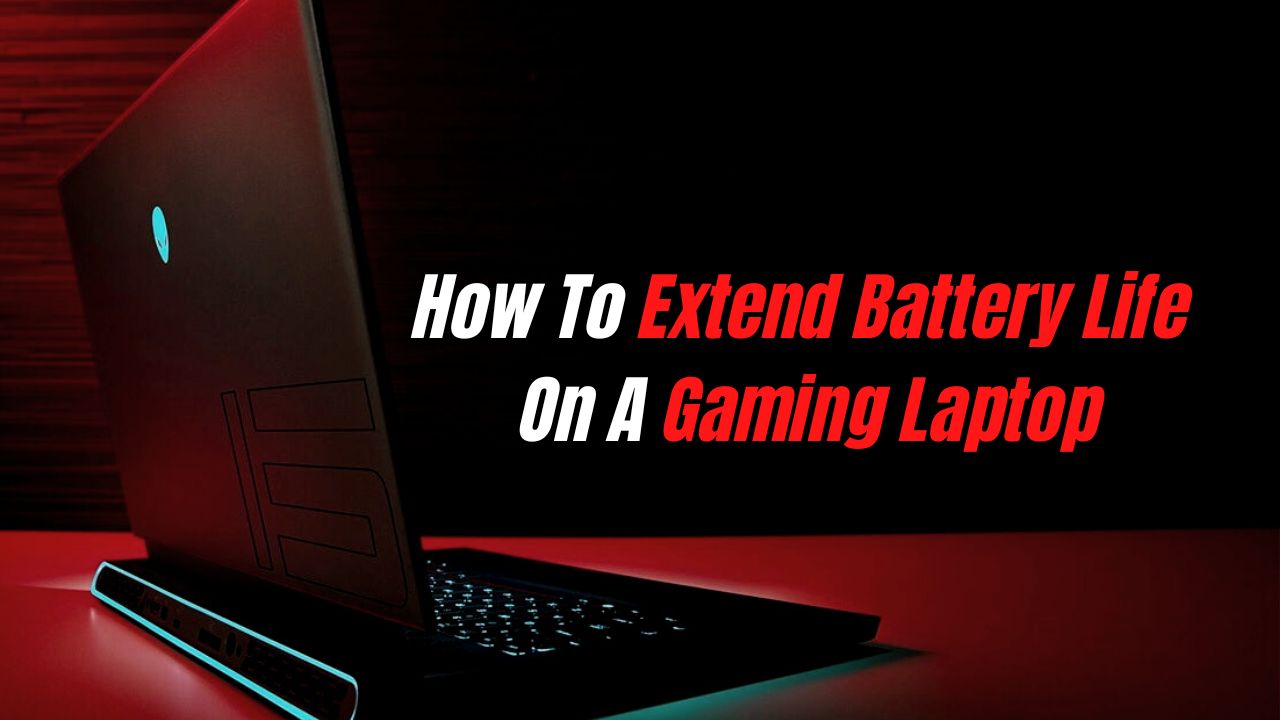Batteries are like a laptop’s heart- once it loses its power, you might as well be dead. So I have also the list of Gaming laptops with Best Battery Life.
Imagine sitting in the middle of a game with your laptop fully charged only to have it shut down before the prime moment of the kill? It’s a hassle to keep your charger connected to your laptop- we all know that.
Here are 10 ways To Extend Battery Life On A Gaming Laptop.
The Battery Saver Mode

The battery saver mode should have been named ‘panic saving mode’ because it fits the description. The panic you feel when your laptop’s about to die, and you haven’t yet managed to seal your team’s victory with no charger ports around- that’s what I am talking about.
Turning the power-saving mode on will preserve your battery percentage and ensure that you can play game for some extra minutes.
- Open Windows Settings (Windows key + i)
- Tap on Battery
- Turn ON “Battery Saver Status Until Next Charge“
Windows Performance Slider

Windows 10 / 11 has a performance power slider to modify the battery settings according to you. Following are the 4 modes:
1. Best Performance
This mode is made for gamers who wish to trade off the battery life while gaming. I guess this mode is not for you because it won’t extend the battery life of your laptop. But you can use this mode while laptop is plugged with charger.
2. Better Performance (Recommended)
Better Performance mode offers both battery life and performance. As a result, it extends your laptop’s battery life while you giving sustained performance. And personally, when I play games on my laptop, I use this mode.
3. Better Battery
When I turned on this Mode and played games, I was facing Lags and FPS drops and because of this my gaming performance was very bad.
4. Battery Saver
Turn on this Mode, when you’re traveling because at that time, you want your battery to long-last. Obviously, you will see the drop in performance but it will increase the battery life.
Stop Unnecessary Apps That Running in the Background

The background apps make your laptop lose battery percentage fast. No matter how much you think the background apps do not matter, they make the system slow. You should turn off Background apps in task manager, which will improve your gaming laptop’s performance and battery life.
- Press “Ctrl + Shift + Esc” to Open Task Manager.
- Right Click on the App that you are not using and click on End Task.
- Now you will see the difference in Performance.
Reduce Brightness

Who needs a 100% brightness on their gaming laptop? Not anybody who wishes to save their eyes!
Brightness has a lot to do with your battery percentage. Even in the power-saving mode, the first difference you can note is a decreased brightness level.
Turn the brightness down before starting the game. It will save your eyes and little bit battery life. But if you are gaming or working directly under the sunlight then only you need 100% Brightness.
- Open Settings ( Windows Key + i )
- Tap on System and then Display
- Move the Slider to Adjust the Brightness.
Hard Disk Timeout
The hard disk timeout is another feature that consumes most of your gaming laptop’s battery life. By default, it is around 60. Changing this number and lowering it to 30 can save the battery life of your gaming laptop. Now let me show how can you do it:

- Press Win+R to Open RUN Box.
- Type regedit and press enter.
- Go to HKEY_LOCAL_MACHINE > System > CurrentControlSet > Services > disk
- Double-click TimeOutValue.
- Now set the value to 30 and Press OK.
- Restart your Laptop and it’s done.
Play Games on 60 FPS with Low Graphics

Playing games on 60 FPS with Low Graphics will give you some extra hours without charging. I know you have spent $1000 or more to play games on the best settings, but if you are somewhere where there is no charging plug, then this method will surely help you.
Use Your Laptop On a Hard, Flat Surface

Your laptop needs air as much as you need it. Working on your laptop for long periods can make it get heated. The laptop’s airflow is crucial no matter where you are, and if your laptop gets heated because of blocked air vents, which will permanently damage the battery life.
Solution: Don’t use your laptop on soft surface like pillow, bed or any other soft surface because it block the air vents of your laptop and it will start heating which will hit your gaming performance. So always try to use your laptop on a hard and flat surface.
Create your own Power Plan

You can create custom power plans for your gaming laptop where, instead of dealing with the default settings, you can manage your power settings.
- Open Settings and Click on Power & Sleep.
- Tap on “Additional Power Settings”
- Click on “Create a Power Plan”
- Follow the steps and create it according to yourself.
Replace the Battery When It’s Needed

It is important to understand that the battery needs to be changed when it has been damaged. Holding onto a damaged battery and looking for ways to extend the battery life shall not help you. But how do you know that battery is damaged? And the answer to this, you should visit the service center and get your battery checked.
Buy an Extra Battery / Power Bank

An external battery pack might cost you around $100 or even more, but it will serve as a good backup. If replacing the battery on your gaming laptop isn’t an option then you should buy a power bank for laptop.
Final Words
The main conclusion to all the tips would be to take care of the battery health from the beginning and manage it wisely. It shall save you a great deal of hassle in the future and ensure better battery life.