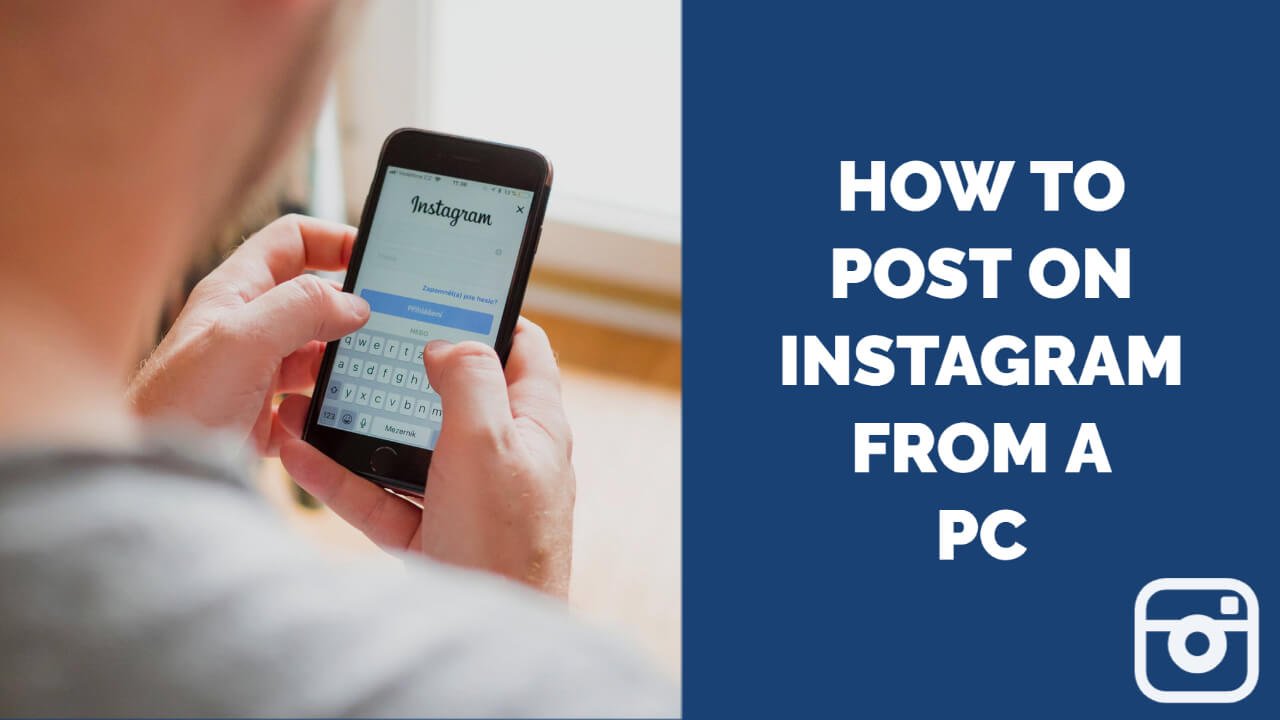Do you have photos or videos that you want to share with your friends and family? Want to keep up to date with all your favorite celebrities, politicians, and athletes? Instagram is an app that allows you to do these things and more.
Instagram is a mobile application that allows you to take, edit, and share photos and videos. Your friends and family can follow you on Instagram to see your picture and video posts. You can also follow your friends/family, as well as celebrities and athletes to keep up with their posts. You can choose to have your posts be public, or make your account private, so you can pick and choose who is allowed to see your posts.
WHY POST ON INSTAGRAM?
It is one of the most leading social media applications used by people all over the world. It is more trending than Facebook, and all the famous celebrities and well-known faces use this platform to promote certain brands and businesses. This site is ideal for business and promoting new brands and content.
Instagram was mainly designed to be a mobile application. It has become a platform for a social network, advertisement, marketing, and a messaging tool as well. But Instagram can be used both on desktop and on your mobile phones.
But it becomes difficult for some people and for the business pages to operate Instagram through mobile mainly because of the following reasons:
- Less storage place
- Smaller screen
- Difficult to edit videos and pictures
- Transferring videos and photos from camera to phone is time-consuming
- Cant store large files in phones
It’s a personal preference, but it is easier to upload pictures and videos from your Mac and PC Browser if you are a professional photographer since you edit pictures in editorial applications, which are only supported by Mac and Desktop. Even as business management or brand, it is effortless to maintain your Instagram page since you can keep records and data on your desktop.
STEPS TO UPLOAD PICTURES ON INSTAGRAM – GOOGLE CHROME
STEP 1: Open Google Chrome web browser on your computer, and then head on over to Instagram.com And then just log in to your Instagram account as you normally would.
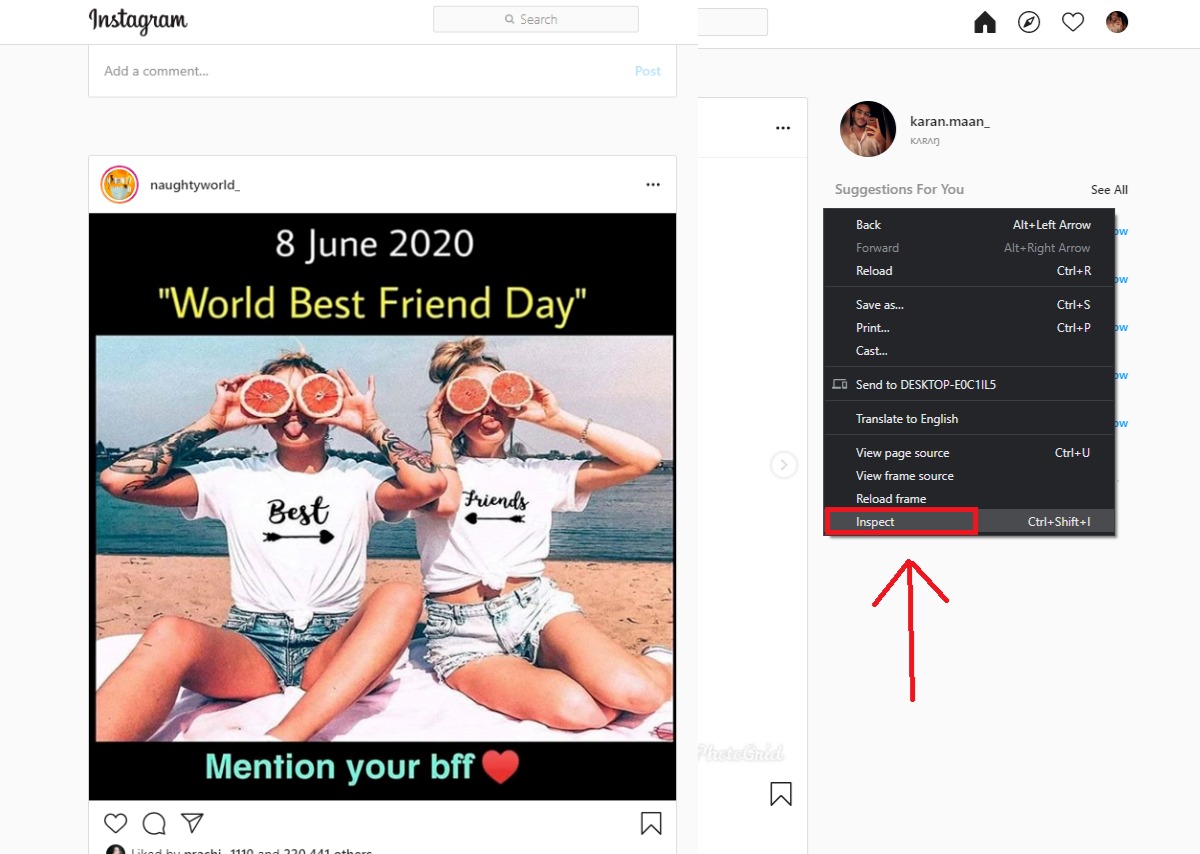
STEP 2: So once you’ve logged in to your account, simply right click on the screen and select “Inspect” And you can see a load of code here, and this is used by developers when coding.
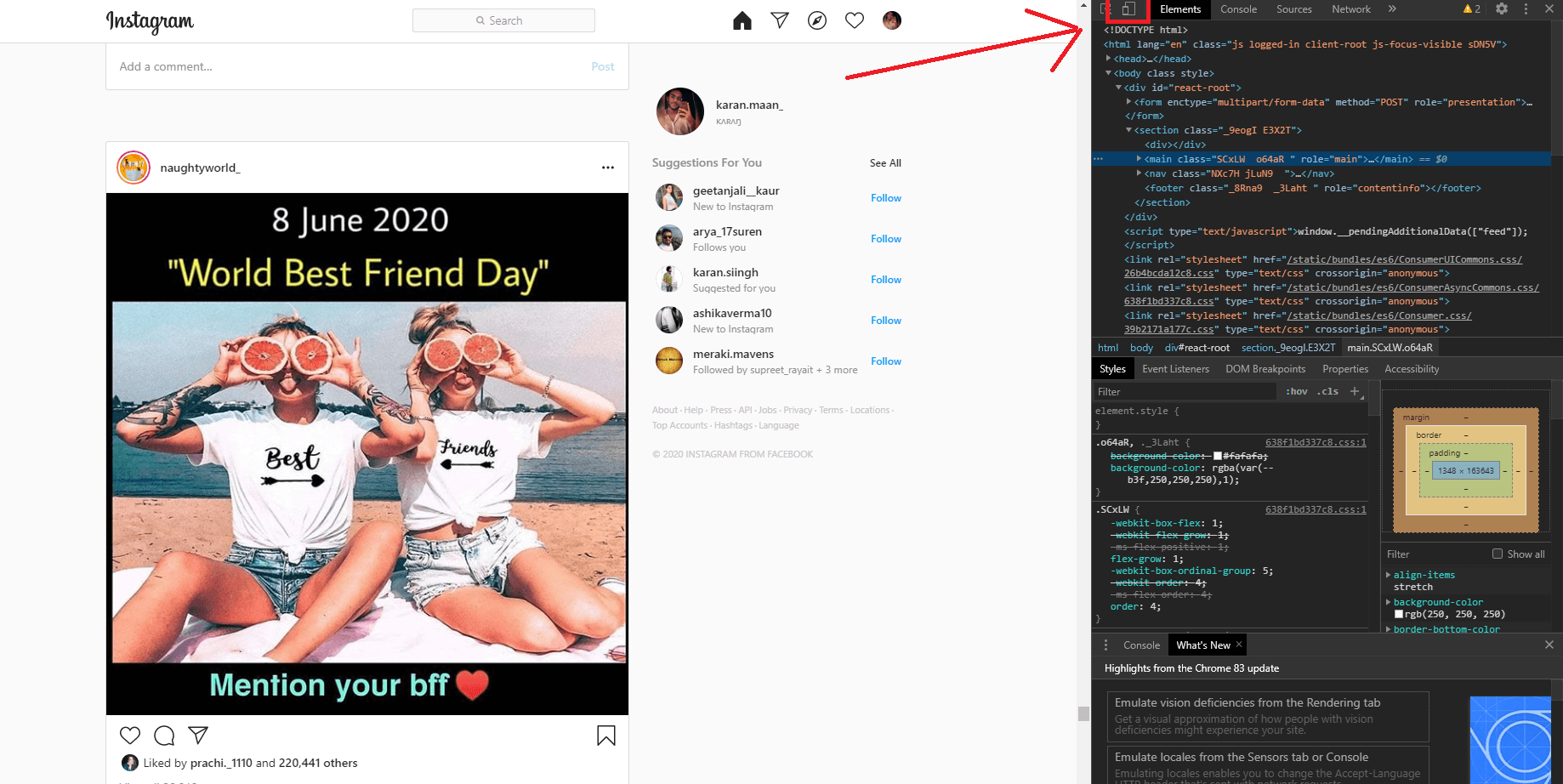
STEP 3: All you need to do is click on ‘Toggle device Toolbar’ icon to toggle in and out of mobile view. Select the mobile view, and when you hove over this you will see the cursor turns into a circle, so that’s how you know you’re in mobile view, and the circle simply represents the touch screen functionality you get on a mobile device.
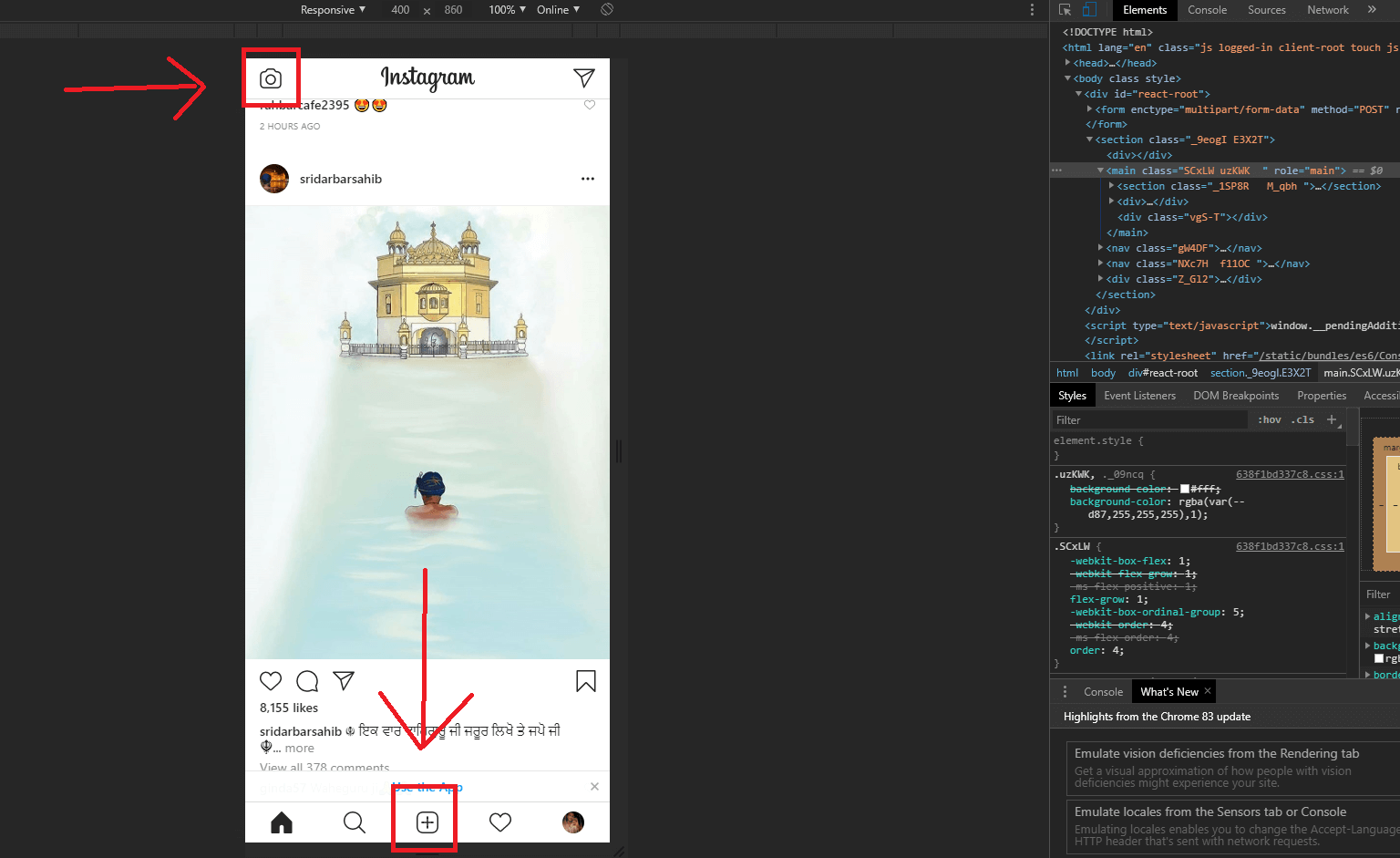
STEP 4: So once you’ve done that, you now want to click on refresh on the web browser. And what you’ll notice right now is we’ve got the same functions down here as we would on our mobile device.
TO UPLOAD STORIES – Click on “Camera Icon” at the top left, and then just click to select your image from your computer. The best image dimensions to use for this is 1080 by 1920 pixels.
TO UPLOAD POST – If you want to upload a picture or video to Instagram, you just need to click the upload button, and select your image from your computer.
STEPS TO UPLOAD PICTURES ON INSTAGRAM – FIREFOX
Step 1: Start a separate window on the Firefox browser. Then Press the button Ctrl+Shift+P on windows or if it on Mac press Command+Shift+P
Step 2: Make sure to log into the Instagram which is important to upload the photo within Firefox browser.
Step 3: Click on the web-developer and click on the web console which is on the lower end of the Firefox.
Step 4: Open Instagram login page. Click on the Responsive-design-mode icon. This is located on the Uppermost side in a web application. Now login page of the Instagram edits and displays the login domain as the middle of the web page. It can be even done through Ctrl+Shift+M (on Windows) or Command+Shift+M (on MAC)
Step 5: Begin the “No-Device-Selected-Heading” from the drop-down menu.
Step 6: Press Apple iPhone from a drop-down menu. There is an option to pick any mobile devices such as Samsung.
Step 7: Login to the Instagram and enter the login details. Then click + which opens a Finder or File-Explorer depending on the system.
Step 8: Select the photo and upload that to Instagram.
Step 9: Finally, Click on the share and the picture will be uploaded to the Instagram page.
STEPS TO UPLOAD PICTURES ON INSTAGRAM – SAFARI
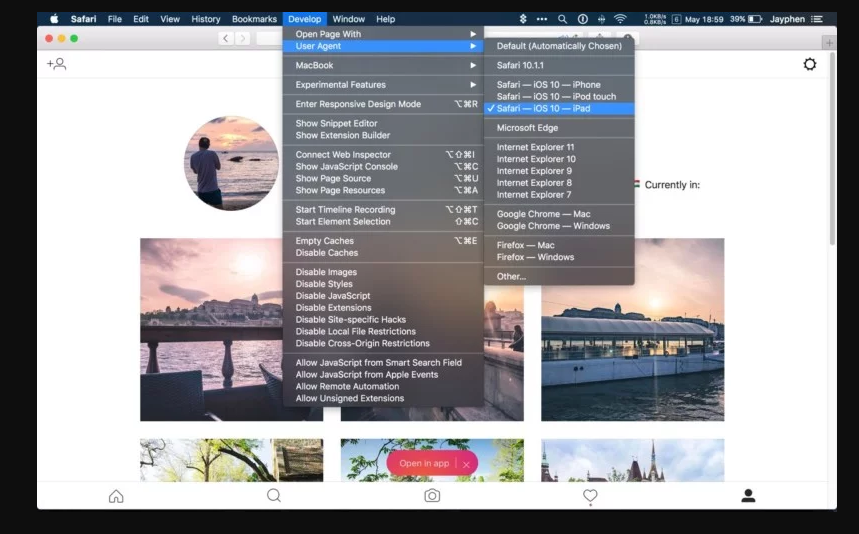
Step 1: On Safari it is relatively easy. Go to safari >preferances > Advanced. Tick the box at the very bottom which says, Show, develop menu in Menu Bar. Then open the private browsing window. Head-to-develop > User Agent>Safari(IiOS 10).
Step 2: Go to an Instagram website, log in and click the camera icon which is at the bottom of the screen and Upload the photo from a desktop.
CONCLUSION
Instagram is an American social networking site. You can upload videos and photos of your own, and you can even share other posts and videos with your friends. You get to know day to day life of your favorite celebrities by following their accounts and going through their stories and posts. Above we have seen a couple of methods to post on to the Instagram and hopefully, this solves the problem and saves the time.