Phones are getting better in the filed of backing up data. When you lost your phone, then you need not be a worry as there are many ways of backing up your data. If something does happen to your phone, you won’t lose anything. You can get everything up a backup option. The phone must be in proper condition to backup your data.
HOW TO BACK UP PHOTOS?
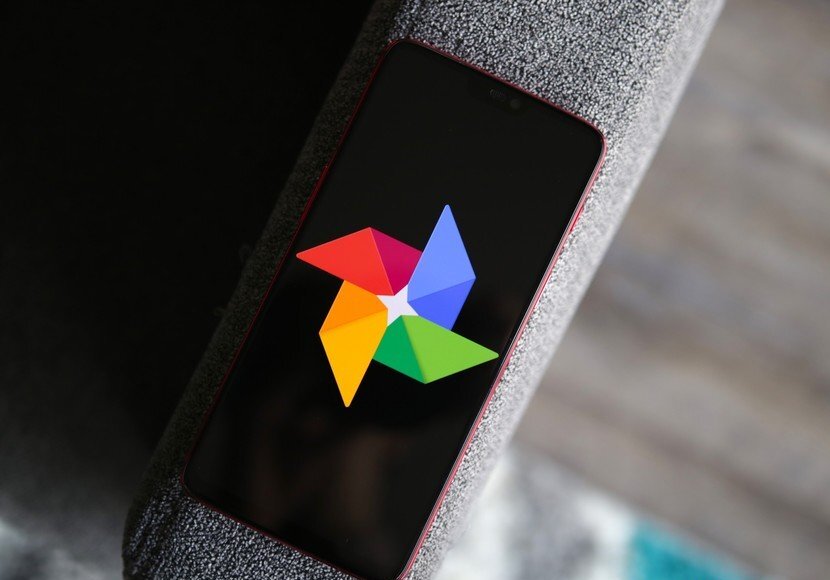
Turn On back up option & Sync On or Off
Before you start, make sure that you have installed Google Photos in your device.
- At first, you have open Google Photos application on your android phone or tablet.
- In the second step, you have to sign in to your Google account.
- Next, at the top of the page, you have to tap on the “Menu” option.
- In a select setting, you have to choose a “Back Up and Sync” option.
- In the final step, you have to tap on “Back Up and Sync on or off.”
Change Your back up settings?
- All the google apps that you use will affect, such as Google Drive, while changing back up settings.
- To back up your photos and videos, you have to choose your google account and under that choose a “Backup Account” option.
- Next, tap on “Upload Size,” you can even change your upload size.
- Tap on “Back up Device Folders” and select a particular folder you want to back up.
- You will be provided two options to backup your photos; you can backup by using mobile data or by using a Wi-Fi. If you use mobile data, then you will be charged with the services.
- While backup roaming, you have to tap on “When To Back Up”
Check If Your Photos Are Backed Up
- At first, you have to open the “Google Photos” app on your android phone.
- Next, you have to “Sign In” to your google account.
- Tap on the “Photos” option in your account.
- On the top of the page, you will see that your photos are still waiting are they are backed up.
HOW TO BACKUP FILES?
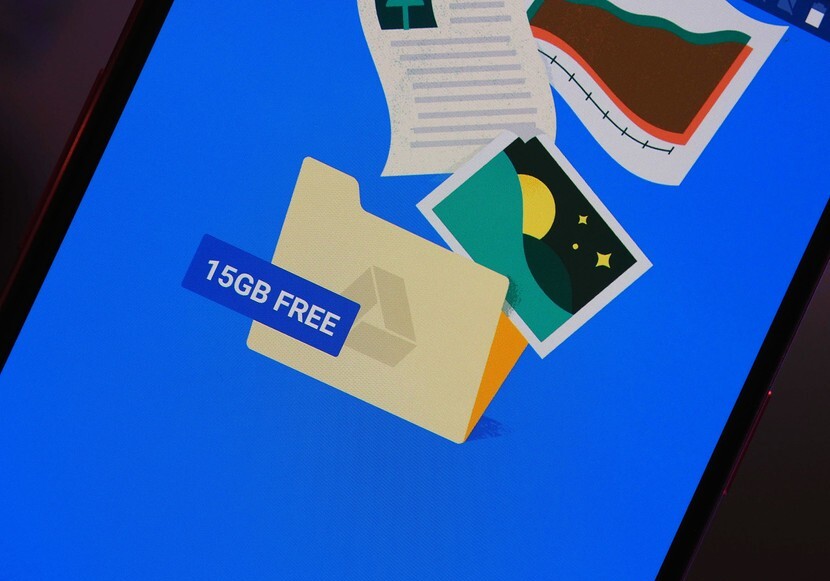
Maybe you have backed up your photos, but what about other files? Now let’s learn how to back up your files on an android phone. You can backup files by two applications. One is “Google Drive,” and another is “Dropbox.” You can choose any of the applications to backup your files.
Google Drive:
- At first, you have to open the “Google Drive” application on your phone.
- Next, you have to tap on the “+” Option, which can be seen on the bottom-right corner of the page.
- After that, you have to tap on “Upload” a file option.
- In a final step, you have to select a file that has to be uploaded.
Google Drive users will get free storage of 15GB; if you need more storage, you need to pay a monthly fee. There are many plans; you can choose the best-suited plan.
DropBox:
If you don’t use a Google Drive application, then you can prefer Dropbox to backup your files.
- At first, on your phone, you have to open the “Dropbox” application.
- After opening an application, you have to sign in to your Google account.
- After signing to your account, you have to tap on + icon to upload your files.
Dropbox application provides only 2GB free storage, whereas Google Drive provides 15GB free storage. If you want to extend your storage space, then you have to upgrade for a paid plan. You have to choose the best plan for your files.
HOW TO BACKUP TEXT MESSAGES?
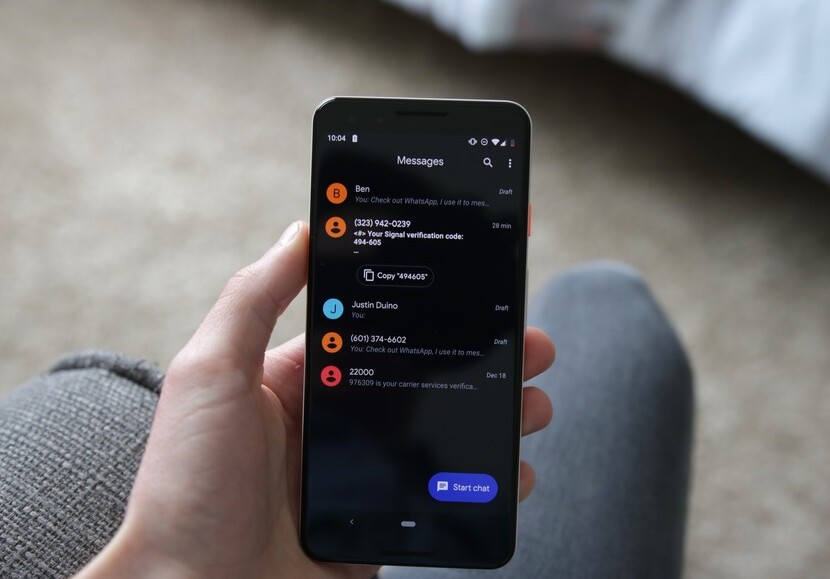
If you’re using a messaging application like a telegram, Facebook messenger, or any other application, then you can access your messages easily on your new phone. If you are still using an old-fashioned SMS text messaging, then you need to download an SMS backup application from the play store to backup your text messages.
- At first, you have to open SMS Backup and Restore Option on your phone.
- Then, you have to tap on the “Get Started” option.
- In the final step, you have to tap on the “Set Up A Backup” option.
This helps you not only for backing up text messages, but even you can also back up your phone call history. Backing up your data plays an important role in your new phone.
HOW TO BACK UP CONTACTS?
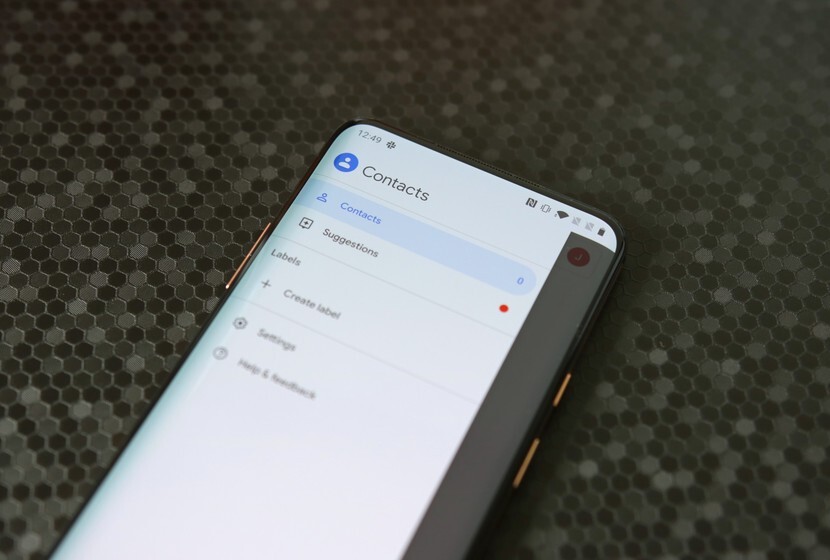
If you have lost your contacts, then you can follow an easy way by signing to your google account. Google plays an important role in backing up your contacts. You can even use a tool like import, export, and restore option to backup your contacts. There are few of the steps which you have to follow while backing up your contacts are as follows:
- In the first, you have to open your Google Contacts on your phone.
- Next, at the top-left on the page, you have to tap on the “Menu” button.
- In the final step, you have to tap on the “settings” option.
Here, you can import a .vcf file, export contacts from a Google account, and restore contacts you’ve saved to your account.
HOW TO BACK UP SAMSUNG PHONE
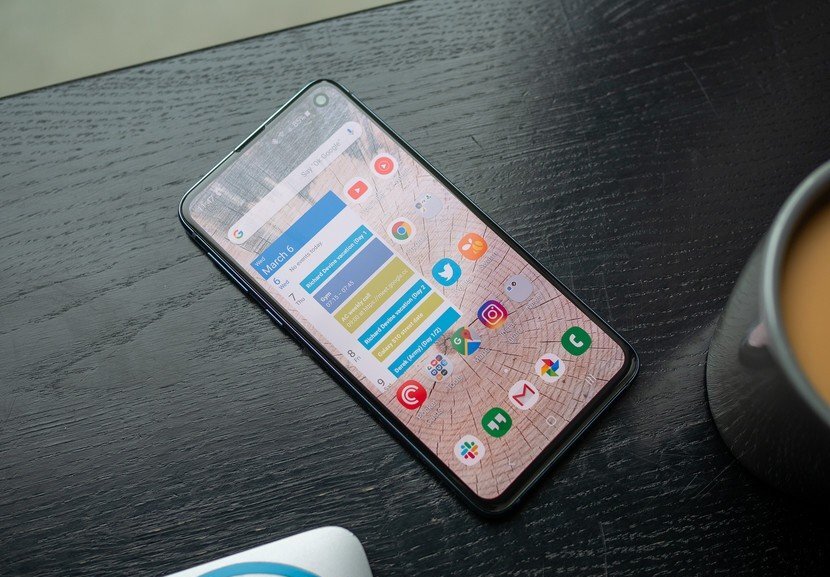
If you’re using a Samsung phone, then you can prefer a “Samsung Smart Switch” application for a backup option. You have download Smart Switch on your old phone and new device as well. This application helps in the easy transferring of your data only in one sweep. This application can be used in transferring contacts, text messages, images, call history, media, and other files. After downloading this application, you have to follow a few of the steps:
- At first, you have to open a “Smart Switch” application on your old device.
- Then, you have to tap on the “Agree” option.
- Next, tap on the “Allow” option.
- Then, you have to tap on the “Lets Go” option.
- In the final step, you will be given two options one is cable, and another is wireless; you can choose any of the methods depending on the type of connection you use.
HOW TO BACK UP ONEPLUS PHONE

If you’re using an OnePlus phone, then back up your phone can be done in a simple process. Few of the steps are as follows:
- In the first step, you have to open the settings option, or else you can swipe down from the top of the screen to access a system setting.
- Next, you have to tap on the “System” option.
- Then, you have to tap on the “Backup” option.
- Tap on a toggle option that says, “Backup To a Google Drive.”
- Next, you have to tap on “Backup Now” option.
- You have to open the “OnePlus Switch” application.
- Tap on an option “Backup and Restore.”
- Next, tap on the “New Backup” option.
- If you want to backup, then tap on the “Backup Now” Option.
- If your phone has been backed up in OnePlus Switch Application, then reopen the app and tap on the Restore Backup option.
- You can even tap on the most recent backup when you want to restore your phone data.
CONCLUSION
Backing up data is simple and easy. Google plays an important role in backing up your data in a simple method. Backup your data, call history, files, applications, images, and much more is done by google. Nowadays, if you lost phone and you need to backup for phone or transfer all your data to a new phone, then it can be easily done by google or some applications like Samsung Smart Switch, OnePlus Switch, and some other applications.






