Today I’m going to show you how to root the OnePlus 8 or OnePlus 8 Pro. Both the phones are pretty much same thing.
WHAT DO YOU MEAN BY ROOTING ONEPLUS 8 / 8 PRO?
Rooting ONEPLUS 8 / 8 PRO won’t change anything from outside. Rooting will only install an additional app onto your ONEPLUS 8 / 8 PRO which is the root manager app and that allows root application to work.
Rooting is the only method to take full control of your ONEPLUS 8 / 8 PRO. Before starting, I want to tell that rooting your ONEPLUS 8 / 8 PRO is not a simple process and you may have some small problems along the way. And if you want to avoid all the problems then follow our step by step guide carefully. After Rooting your device you will be the super administrator of your ONEPLUS 8 / 8 PRO.
ADVANTAGES OF ROOTING ONEPLUS 8 / 8 PRO
- You will be able to run special apps on OnePlus 8 / 8 Pro.
- You can remove pre-installed apps on OnePlus 8 / 8 Pro.
- Can boost CPU and GPU performance of OnePlus 8 / 8 Pro.
- Custom ROMs can be flashed on OnePlus 8 / 8 Pro.
- Will Extend OnePlus 8 / 8 Pro Battery life.
DISADVANTAGES OF ROOTING ONEPLUS 8 / 8 PRO
- Risk of “bricking” your OnePlus 8 / 8 Pro.
- Your warranty will be void after rooting OnePlus 8 / 8 Pro.
- You won’t be able to use Banking Apps like Paypal, Payoneer.
ABOUT ONEPLUS 8 / 8 PRO
| ONEPLUS 8 | ONEPLUS 8 PRO |
| 6.55″ Display (1080×2400) | 6.78″ Display (1440×3168) |
| 8/12 GB RAM | 8/12 GB RAM |
| 4300mAh Battery | 4510mAh Battery |
| 128GB/256GB Storage | 128GB/256GB storage |
| Android 10, OxygenOS 10.0 | Android 10, OxygenOS 10.0 |
| Released 2020, April 21 | Released 2020, April 21 |
| BUY NOW | BUY NOW |
WHAT TO DO BEFORE ROOTING YOUR ONEPLUS 8 / 8 PRO?
Before we proceed to Root your OnePlus 8 / 8 Pro smartphone. You have to fulfill the below Requirements:
- OnePlus 8 / 8 Pro Bootloader Should be unlocked. If it’s not unlocked then you won’t able to root.
- Download ADB/Fastboot on your computer.
- Download your OnePlus 8 / 8 Pro firmware. Make sure it is the same version as your device’s firmware.
- Your OnePlus 8 / 8 Pro battery should be minimum 70%.
- I would highly recommend you to backup entire device. You can actually keep the data of your OnePlus 8 / 8 Pro on your laptop.
LET’S ROOT ONEPLUS 8 / 8 PRO
WARNING – If anything happens to your smartphone theworldsbestandworst.com is not responsible for loss and damage to your smartphone. Try these methods with your own risk!
1. Root OnePlus 8 / 8 Pro Via Magisk

Step 1: Extract the boot.img from the firmware. Copy the file over to your phone.
Step 2: Make sure that the Magisk Manager is installed on your smartphone.
Step 3: Once you have copied the file, launch the Magisk Manager and then tap on Install, then Install again.
Step 4: Choose the second option that is Select and Patch a File.
Step 5: You’ll need to navigate to where you’ve put the boot.img on your phone, and select that.
Step 6: Magisk Manager will start the patching process, and the output file will be saved with the name magisk patched.img in the download folder. You’ll need your computer to copy this back on.
Step 7: Rename the file back to boot.img.
Step 8: Now it’s time to boot your device in fastboot mode. To do this the easy way, you should have the advanced reboot in Developer options enabled. You can do so in this guide.
Step 9: Once your device is in fastboot mode, connect it to your computer and type fastboot devices. This is to ensure that your device is connected and it will show up on the command prompt.
Step 10: Type fastboot flash boot boot.img and press enter.
Step 11: Simply reboot your phone, once your process is complete.
2. Root OnePlus 8 / 8 Pro Via Kingoroot
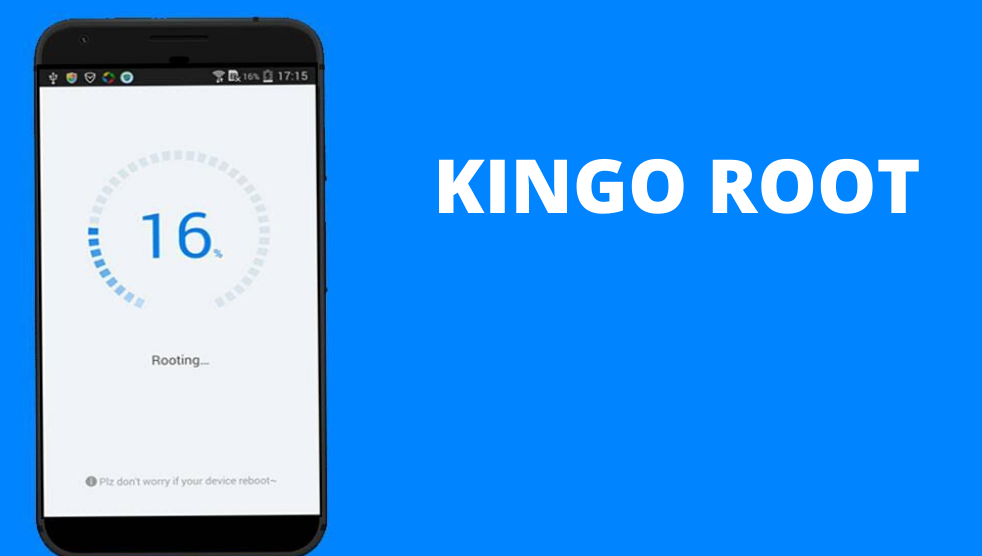
Download KingoRoot App and Install it on OnePlus 8 / 8 Pro. Make sure to enable “Unknown Sources” option. Open the App and Click on “Root My Device.” Let the Rooting process completes. Well, that’s it. Your OnePlus 8 / 8 Pro has root access now. If this method doesn’t work for you, then try different method.
3. Root OnePlus 8 / 8 Pro Via OneClickRoot
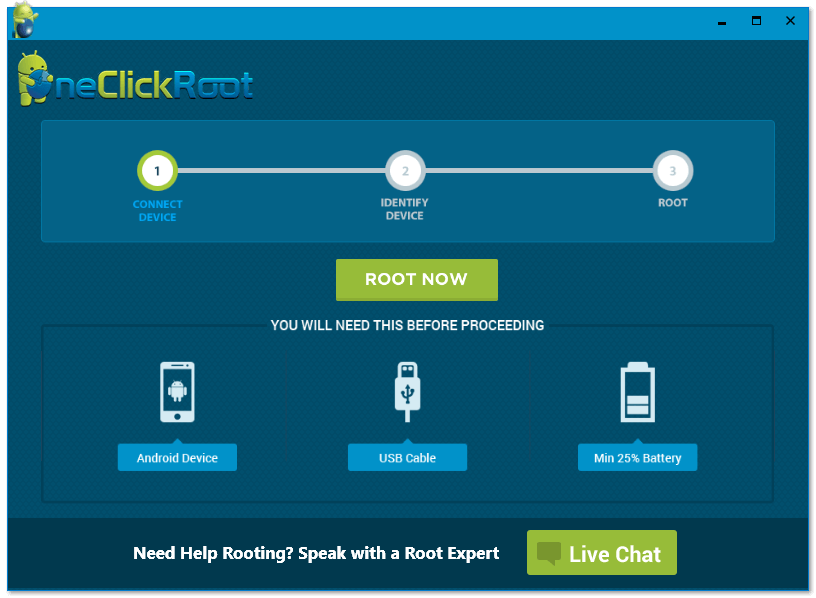
Download and Install OneClickRoot on your PC. Now Run the OneClickRoot and Connect OnePlus 8 / 8 Pro via cable to PC. Once your phone gets detected, click on “Root Now.” After the process gets completed. You have successfully Rooted OnePlus 8 / 8 Pro.
HOW TO CHECK IF YOUR ONEPLUS 8 / 8 PRO IS ROOTED OR NOT?
Download Root Checker App in your OnePlus 8 / 8 Pro. Then open the application and click “Verify Root”. After that you get this message “Congratulations! Root Access properly installed on this device” if your device is rooted successfully.






