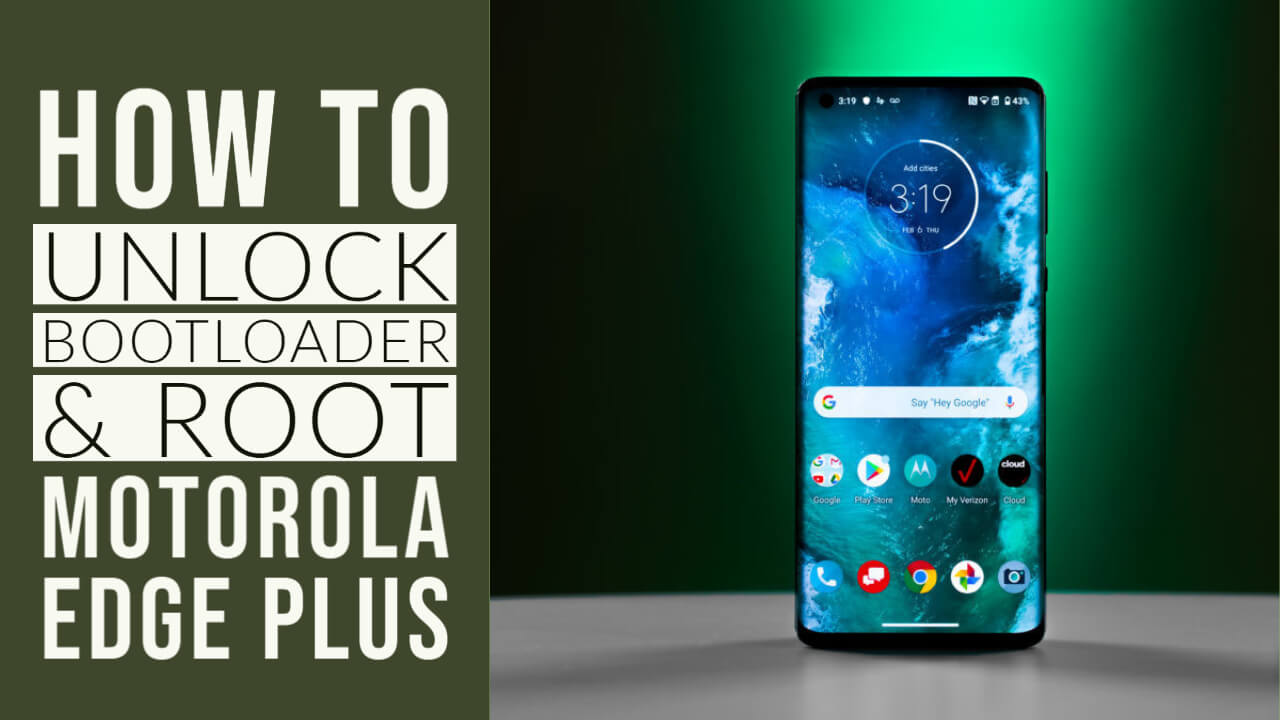Motorola has enhanced its devices, and in its second innings, it has launched a bunch of affordable devices with the Android One series having modern technology.
Apart from this, Motorola is trying to set its foot in the flagship segment with the launch of its Edge Plus device, with all the high-end specifications. Its 6.7-inch screen will have 1080 x 2340 pixel resolution protected with Corning Gorilla Glass 5 with an impressive 90hz refresh rate.
It has launched with Android 10 out of the box; it comes with Qualcomm SM8250 Snapdragon 865 chipset and an Adreno 650 GPU.
It comes with a single variant, with 256GB and 12GB RAM combination. It has a triple rear camera setup with 108MP + 16MP + 8MP, which can record videos through different fps at 6K@30fps, 4K@30fps, 1080p@30/60/120fps. The front camera will be of 25MP. It will also have in-display fingerprint, accelerometer, gyro, compass, proximity, barometer sensors, etc.
To support all these features, the device is accompaied with a 5000mAh battery, which is sufficient to last a single day for normal usage.
It also supports 18W fast charging, with 15W wireless fast charging, and even a 5W reverse wireless fast charging.
These are quite impressive features but you can still explore the endless possibilities of your device by unlocking its bootloader and then rooting it. And in this article, we will be helping you to achieve it. So, without further delay, let’s begin with the guide to unlock the bootloader of Motorola Edge Plus and root it.

WARNING:
It is advised to follow the steps mentioned in this post very carefully to avoid permanent damage or to brick your device. If anything goes wrong TheWorldsBestAndWorst is not responsible for it.
PRE-REQUISITES:
1. You need to backup your phone completely. Since the unlocking process will wipe out all the data from your device.
2. After that, download Android SDK Platform Tools on your PC and install it. This needs to be executed to the required ADB and Fastboot Commands.
3. Next, you have to enable OEM Unlocking and USB Debugging. This helps in the unlocking process, whereas this latter helps to establish a successful ADB connection between your device and PC. To enable this process, head over to Settings > About phone> Tap on Build Number 7 Times > Go back to Settings > system > Advanced > Developer Options > Enable the OEM Unlocking and USB Debugging toggle.
4. Download Motorola USB Drivers on your PC and install them.
5. Download Stock Firmware for your Motorola Edge Plus.
6. Download Magisk Manager.
1. UNLOCK BOOTLOADER ON MOTOROLA EDGE PLUS
A bootloader is a software program which informs your device about all the programs which will be launched at startup. You can use it to boot your device in recovery mode. By default, all the manufacturer’s ships their device with a locked bootloader with its easy performance. This is done so that the user should only use a stock OS that they have provided and doesn’t make any modifications to the system. But they leave a slight window of opportunity open for a tech enthusiast.
Here we will tell you how to perform this program. But before that, let’s discuss the advantages and risks invovled with unlocking the bootloader.
Advantages and Risks of Unlocked Bootloader
Just to tell you that if you have an unlocked bootloader, you will have a plethora of customizations to explore. To begin this process, you could flash custom ROMs, replace your stock recovery with a custom one like TWRP, or flash tons of mods and frameworks, ZIPs, and IMG files. You even get administrative privileges in the form of the root.
However, there are even some associated risks with an unlocked bootloader too. For example, if your device warranty become null and void, apps like Google Pay and Pokemon Go might refuse to function properly. Furthermore, the Widevine L1 certification will be degraded to L3, so you wouldn’t be able to watch Netflix in HD along with several other restictions. This entire process is risky and might lead to a bootloop or bricked state if it is not done correctly.
These were the simple merits as well as few risks of unlocking the device. If you still wish to proceed ahead, then you can simply follow the below steps to unlock the bootloader on Motorola Edge Plus device.
Instructions Steps:
- At first, you need to connect your device to PC via USB cable.
- Next, head over to the platform-tools folder, then you have to type in CMD in the address bar and click enter. Command Prompt window will popup.
- Now type the below command to boot your device into fast boot mode:
adb reboot bootloader
- Next, you will need to get your device-specific unlock token. For that, execute the below command:
fastboot oem get_unlock_data
- You will now get an alphanumeric character, that you have to copy all of the codes without the bootloader prefix. To follow this step, you may copy all the commands, paste it in a Notepad, and then delete the bootloader prefix. Further, make sure that there isn’t any space between any line of codes.
- Now go to Motorola Unlock page and sign-in with your account. After this, copy that code and paste that into provided space. Then tap on the “Can my device be unlocked button”
- Then, you will receive a Unique Key on your email. In normal scenerio, the code usually takes a few minutes to reach your email. But if not wait for few more minutes and you will get the code.
- Go back the command prompt window and execute the below command. In the following command replace the UNIQUE_KEY with the key that you have received from Motorola.
fastboot oem unlock UNIQUE_KEY
- Your bootloader is unlocked, after the whole process is done which will take few minutes. Now if your device doesn’t reboot to the system then you can use the below command to do it manually.
fastboot reboot
CONGRATULATIONS! YOU HAVE UNLOCKED THE BOOTLOADER OF YOUR DEVICE. NOW LET’S PROCEED TO ROOT THE DEVICE
2. ROOT MOTOROLA EDGE PLUS
Thera are two ways root motorola edge plus: one is flashing SuperSu Zip with TWRP Recover and another one patching the boot.img file. Currerntly, there is no TWRP Recovery for motorola edge plus, so we will be choosing the latter (patching) option.
Instructions Steps:
- First download the stock firmware and extract the firmware file. Now search the stock boot file which would be named as boot.img. Copy this file to your Motorola edge plus.
- Install Magisk Manager which you have downloaded earlier.
- After installation, open magisk manager and tap on Install > Install > Select and Patch file (Here you have to select the boot.img file)
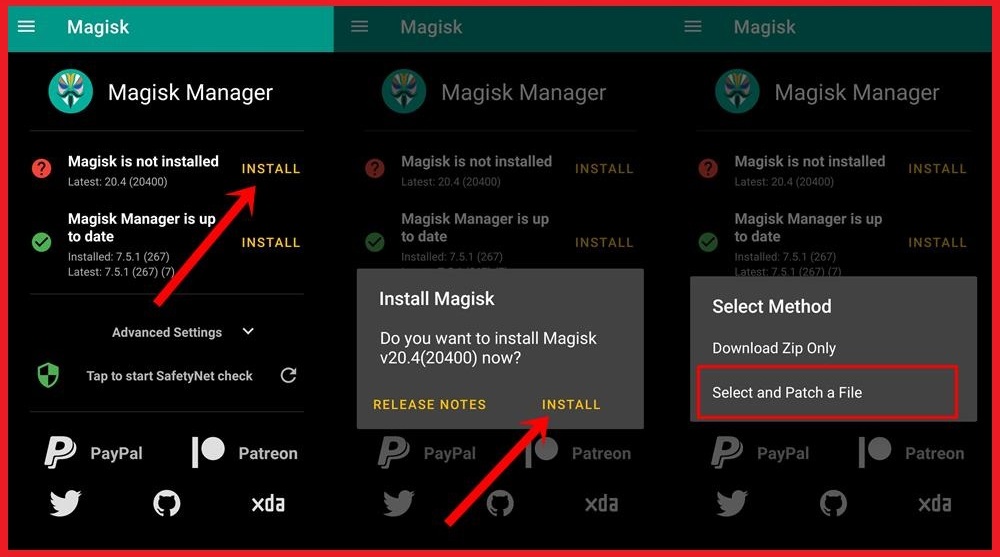
- Magisk will start the patching process which will take just a few seconds.
- After the patching process is done, you should see the magisk_patched.img in your internal storage’s Downloads folder.
- Now you have to transfer magisk_patched.img to your platform-tools folder. Open CMD in this folder by searching “CMD” in the address bar and hit Enter.
- Connect Motorola edge plus with PC via USB Cable and type the following command:
adb reboot bootloader
- Now you have to flash magisk_patched.img and for that type the following command:
fastboot flash boot magisk_patched.img
- The process will take only a few seconds. Once its complete, you may reboot your device via the following command:
fastboot reboot
- Now you can open magisk manger and very the root as well.
CONGRATULATIONS! YOU HAVE SUCCESSFULLY ROOTED YOUR MOTOROLA EDGE PLUS.
We hope you’ve found this guide helpful. If you are facing any issues while rooting or you need a rooting guide of any other mobile then just leave a comment, we will be happy to help you.