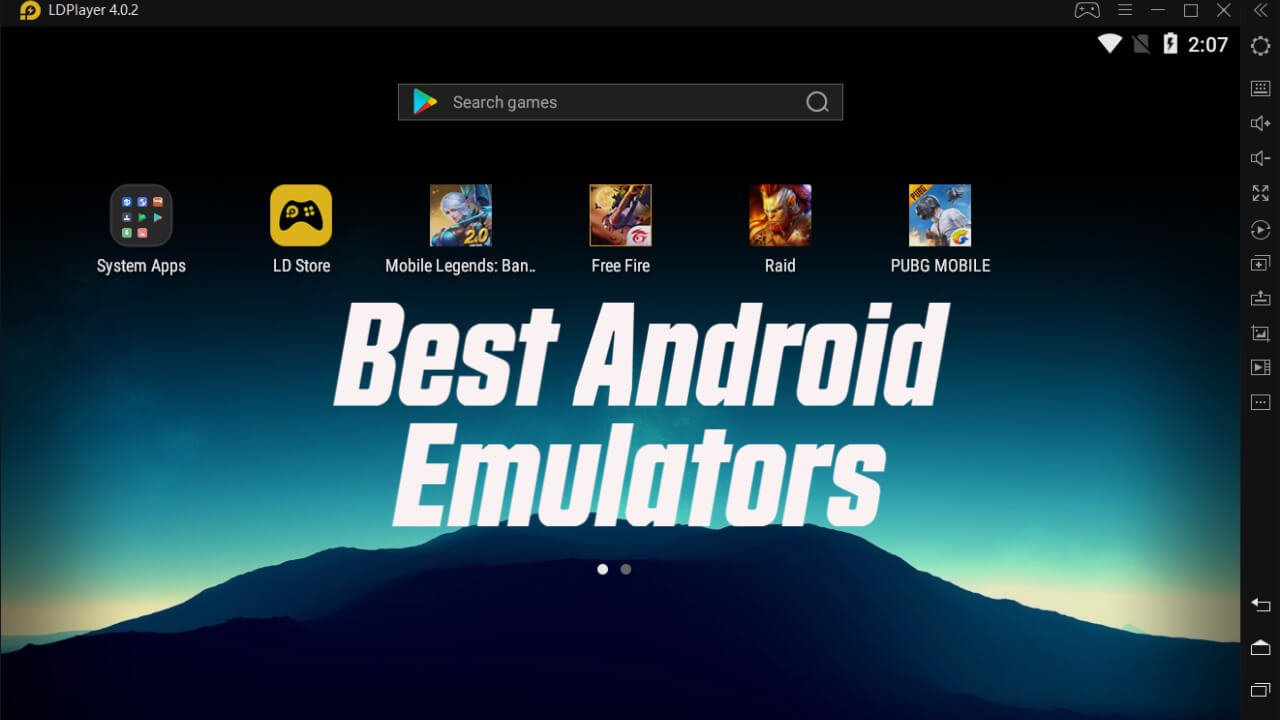We might have come across with several use of Android emulators. Using an android emulator is a perfect way to run Android apps on your computer. Most people use an emulator for gaming, to be able to use their keyboard, mouse, or game controller. You can also run other types of Android apps as well. With so many emulators to choose from, we’ve come up with a list of the top Android emulators for your PC and Laptop.
1. KoPlayer
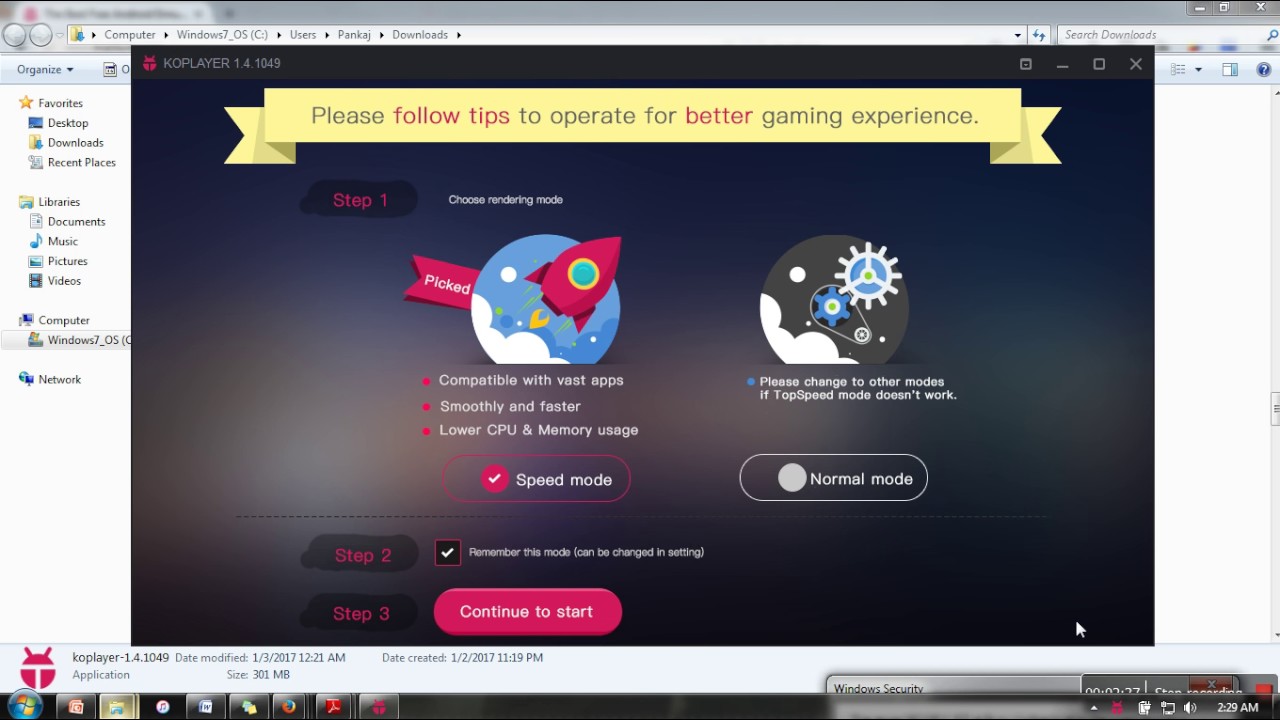
Gaming is the primary goal of this emulator. It allows you to record and upload your gameplay wherever you want. It also provides key mapping to emulate a controller with your keyboard. KoPlayer is completely free but like most emulators, you’ll have to deal with the occasional ads.
There are two modes in KoPlayer –
- Speed Mode – This mode is for gaming. It will increase the gaming performance.
- Normal Mode – If you just want to use normal android apps in your PC then this mode will perfect for you.
Best features of this emulator are –
- You can switch from landscape to portrait mode.
- Screen recording and screenshots.
- Sideloading APKS
- Like many of the Android emulators, you have full access to the Google Play Store to install apps.
2. Nox Player
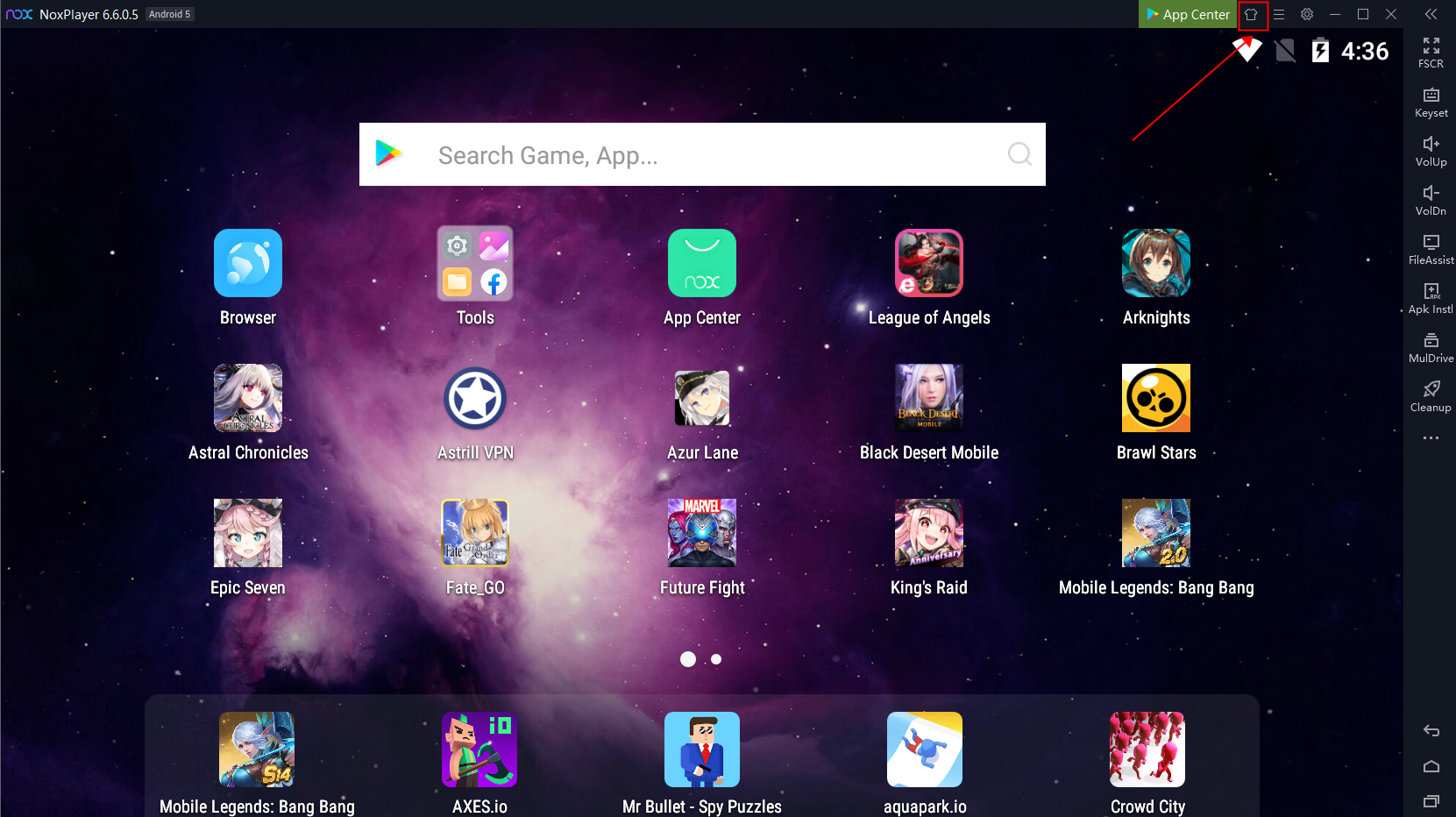
Just like other emulators, this is a very stable Android emulator. This is one of Android’s best and fastest emulators with so many features inside it. It comes with a built-in Play Store, so you can play all of your favourite Android games and applications.
Nox is one of the most reliable, smoother, and fastest Android emulators in the market when it comes to gaming. Nox Player has almost all the useful features, including fullscreen, keyboard control keyset, multi-drive instances, screen rotation, and many others. You change the frame rates of the games and root access is also free. The Nox player is totally free and available for Mac OS users as well.
3. Andy Emulator
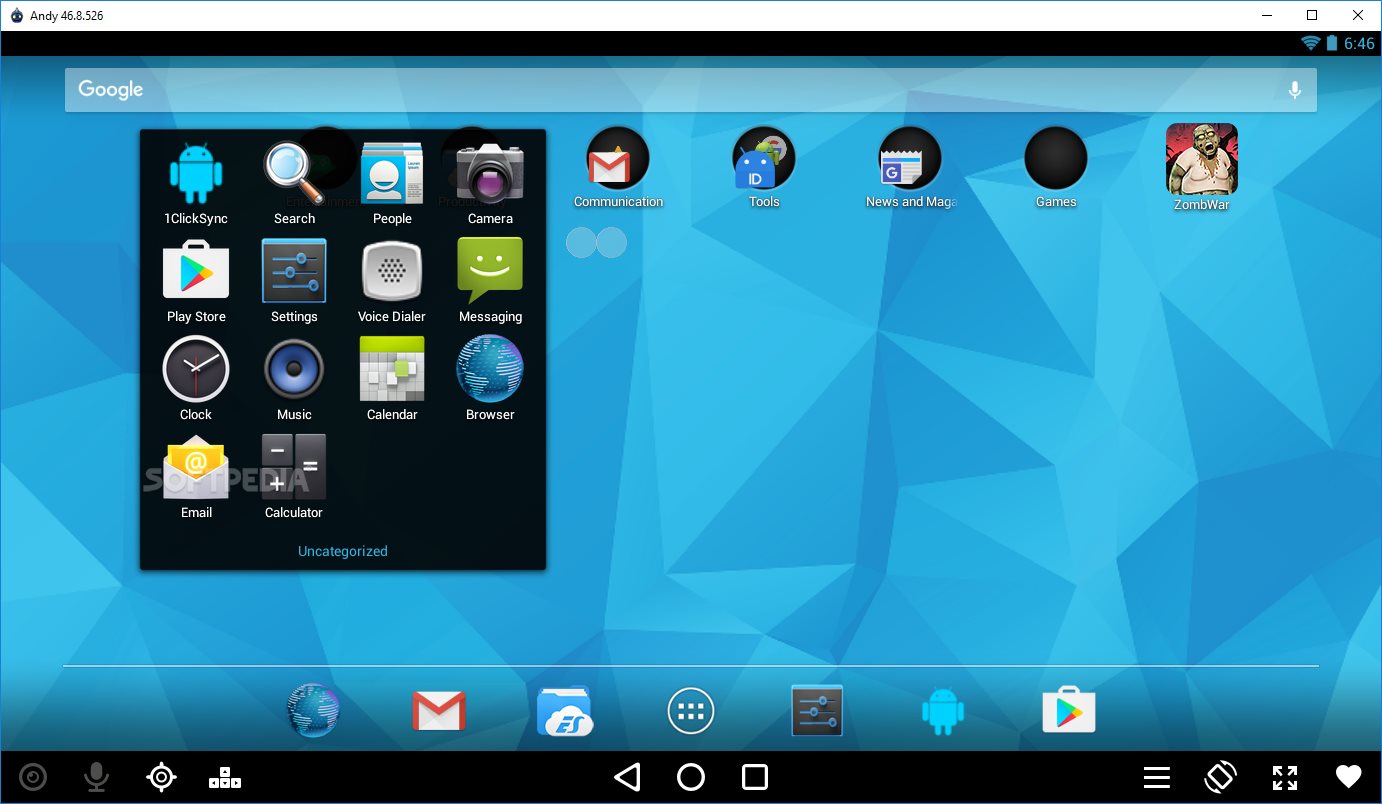
This is one of Android’s most popular emulators, and it has been around for several years. Andy was recently upgraded to the Android Nougat edition. It has lots of features, including your phone as a controller. The Andy emulator is more stable than other Android emulators. It has a built-in antivirus and Malware security system. It is one of the safest emulators available for use.
4. Bluestacks
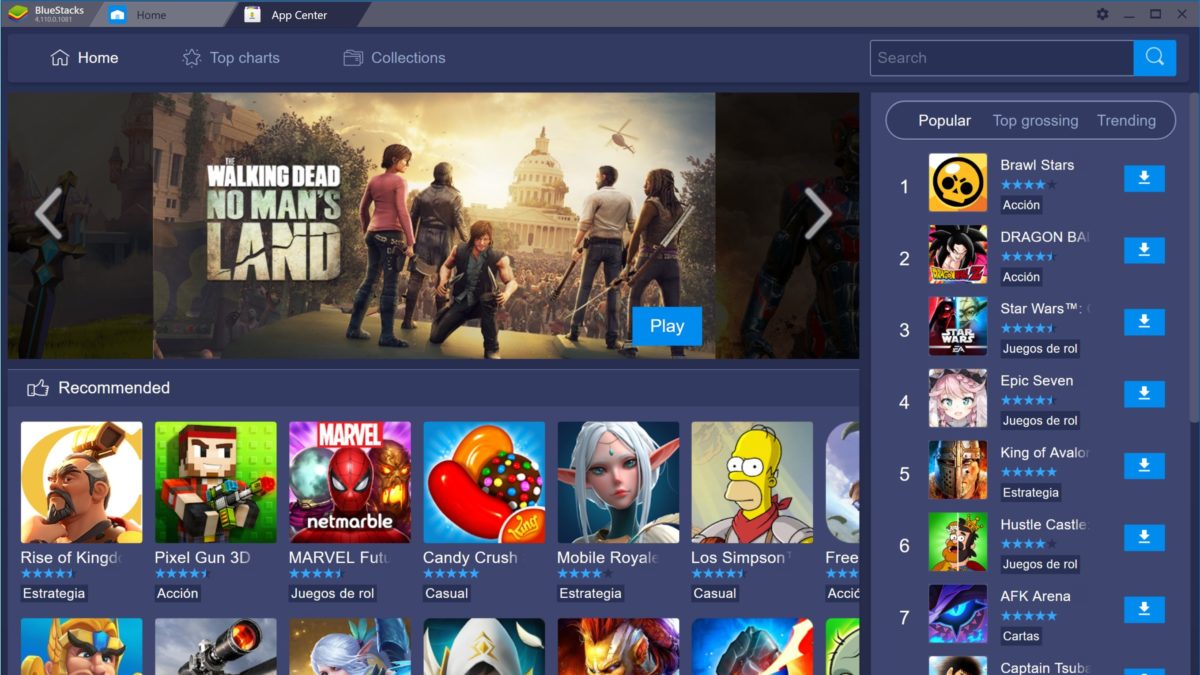
BlueStacks is an emulator compatible for Windows and Mac. For gaming, the emulator is preferred and is very easy to set up. Other than the Play Store games, you can also download optimised games from BlueStacks from its own app store.
The emulator allows you to run Android applications on your system and high definition games, and also does not require a lot of RAM for processing. It also offers custom key mapping, so users can set up keywords to play mobile games.
5. Android Studio’s Emulator
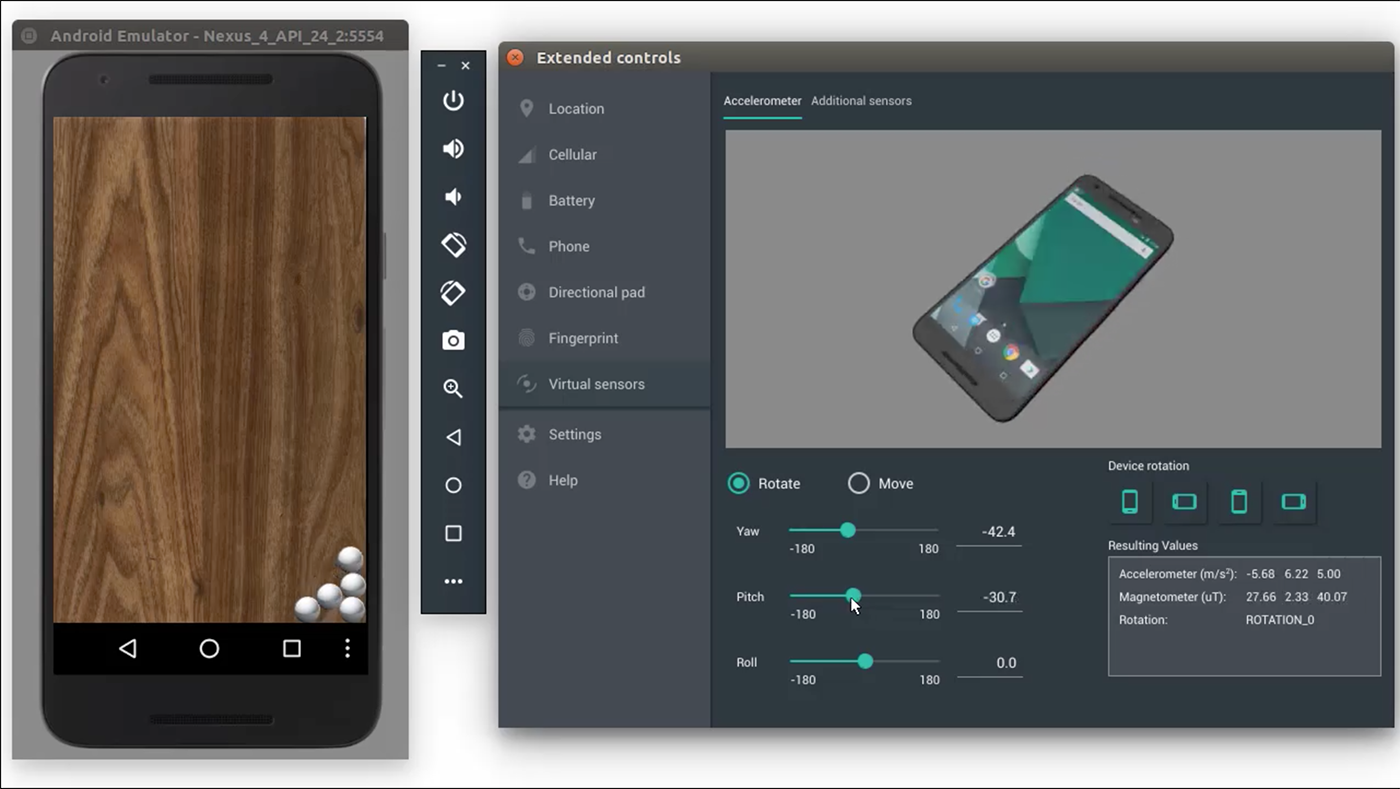
We all know that Android studio is a default development environment for Android. As it turns out, there’s also an in-built emulator that you can use to test out your application or game. It is rather complicated to set up and is not recommended for consumer level usage.
However, developers can simply use this tool as an emulator for testing their applications. To say in a nutshell, it’s too much of a pain for a regular person but is excellent for a developer.
6. GameLoop
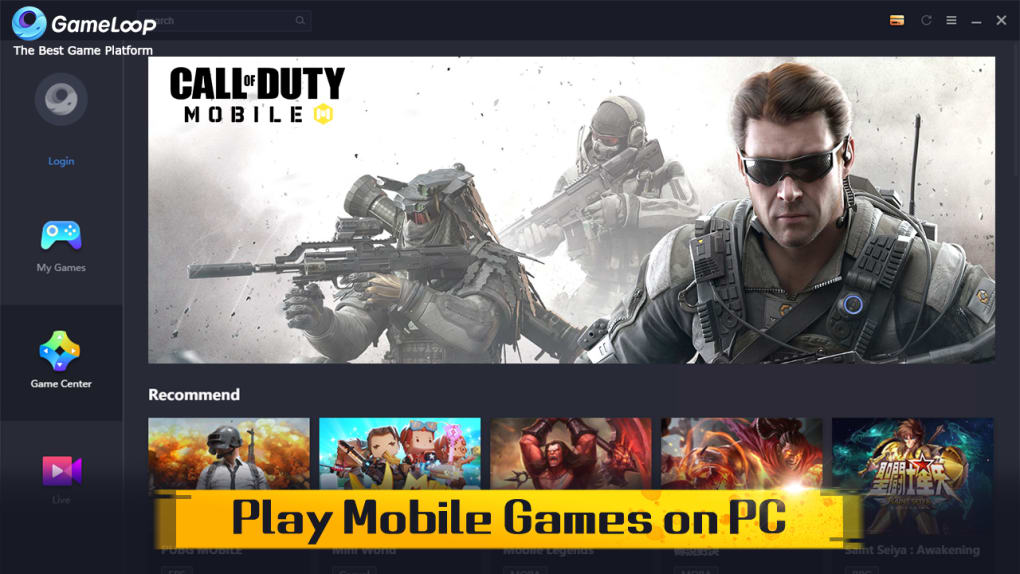
Gameloop is a specially designed android emulator for gamers. For some big gaming titles, such as PUBG and Call of Duty mobile, it provides great compatibility. In addition, it comes with excellent keyboard and mouse integration features, making it an ideal option for you if you want gaming performance.
7. MEmu Play
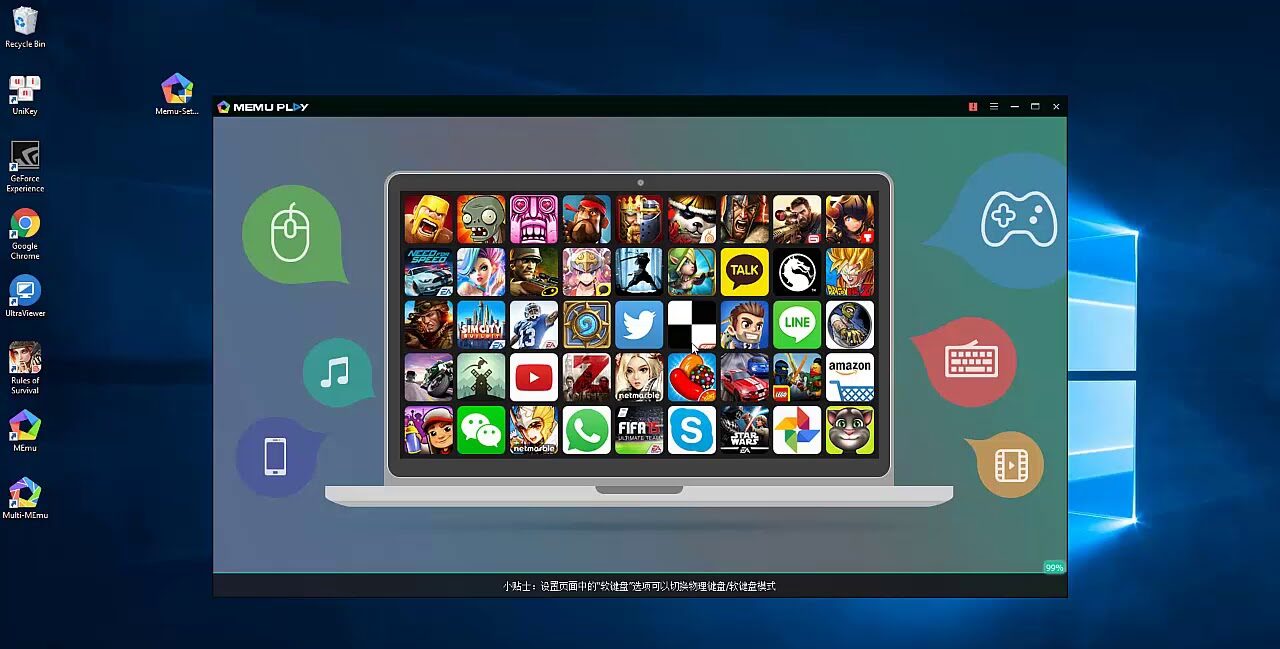
One of the most important features of MEmu Android emulator is that it supports both AMD and Nvidia video chips. Further, it also supports different Android versions like Android jellybean, KitKat, and lollipop. The graphic performance is poor for high performance gaming.