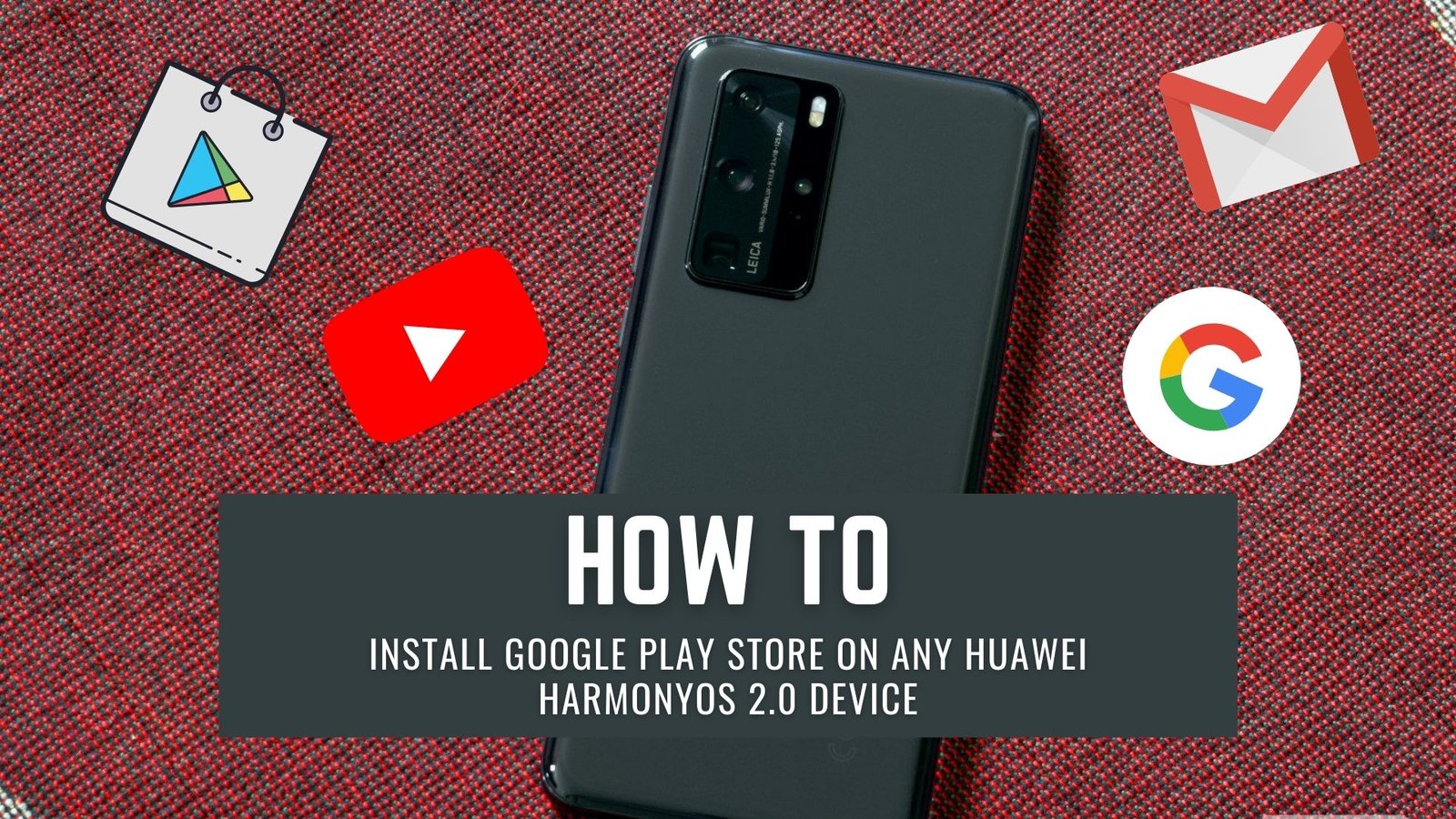It’s difficult and painful to use a phone that doesn’t have access to Google services, but Huawei has no control over this. The US Department of Commerce has blacklisted the company as a result of the conflict between China and the United States. It has lost access to not only Google’s services, but also to much-needed American technology in the last year and a half, forcing it to stop producing its Kirin chipsets last September.
While HMS’s AppGallery and Petal Search are a step in the right direction, users often prefer to search for alternatives on their mobile devices, which they can also use to pay for goods and services in-store.
So, if you’re looking for a step-by-step guide on how to install Google Play Store on your Huawei Harmony (2.0), then you’ve come to the right place.
Steps to Install Google Play Store on Any Huawei HarmonyOS 2.0 device
Even if you don’t have Google’s core services installed on your Huawei or Honor device, it appears that you can still use a third-party app to install the Google Play Store and Google Play Games app.
PLEASE NOTE:
To install and use the Google Play Store app on your Huawei or Honor device running HarmonyOS 2.0 or later, we highly recommend that you use or create a second Google account. To ensure your safety and the privacy of your personal information, avoid using your primary Google account.
DISCLAIMER:
In the event that something goes wrong on your Huawei or Honor device while/after installing the Google Play Store, TheWorldsBestAndWorst will not be held responsible. Do this at your own risk, as we have no idea if the third-party app has any security flaws.
DOWNLOAD:
Download OurPlay (Google Play App) APK file on your Huawei or Honor device.
You can use OurPlay to download and install the Google Play Store on your device, but only if you have this OurPlay app installed on your device. It doesn’t matter if you download apps or games from the Play Store directly; they’ll all be stored in OurPlay.
- Once the OurPlay APK file has been downloaded to your phone, tap on it.
- Click ‘Don’t ask me again’ and then tap on Allow.
- To begin installing it on your device, tap INSTALL ANYWAY.
- Now Open the OurPlay App which you have just installed.
- The Application Language is in Chinese. So Just tap on the green button and allow all the permissions until you reach the OurPlay main menu.
- The Google Play Store app will begin downloading as soon as you land on the OurPlay page.
- The OurPlay app will ask you if you want to install apps after the download is complete.
- Click on ‘Don’t ask me again’ and tap on Allow.
- You will be alerted that ‘No risks detected,’ following a scan by Huawei Mobile Services.
- As a result, you can now press the INSTALL button to begin the process of installing Google Play Store on your phone.
- In order for the app to function properly on HarmonyOS 2.0 or later, tap on Open > There will be a progress bar that will indicate that something is installing in the background.
- If the OurPlay app’s on-screen popups appear at any point during this procedure, make sure to tap the green button.
- Finally, the Google Play Store and Google Play Games apps will be installed on your device. You’ll be able to see both of the shortcuts in the OurPlay app.
- Tap on the Google Play Store app shortcut (icon) > Tap on the green button again to accept.
- Please be patient while the Google account login/registration page loads. Please be patient.
- Login with Second Google Account Which you have already made before in past. [ You Can also create new account ]
- Now, tap on Yes, I’m in > You’ll need to give some permissions to the Google account to run properly by selecting I agree > More > Accept.
- After this you will be redirected to OurPlay App Page. Here Click on the Google Play Store app icon to open it.
- Voila! You’re now on the Google Play Store app on your Huawei or Honor device running HarmonyOS 2.0 or later.
Final Words
Congrats! This was done by you. Your Huawei Harmony has now been successfully installed with the Google Play Store (OS 2.0). Relish any Google app to its fullest and highest extent and indulge yourself once more.