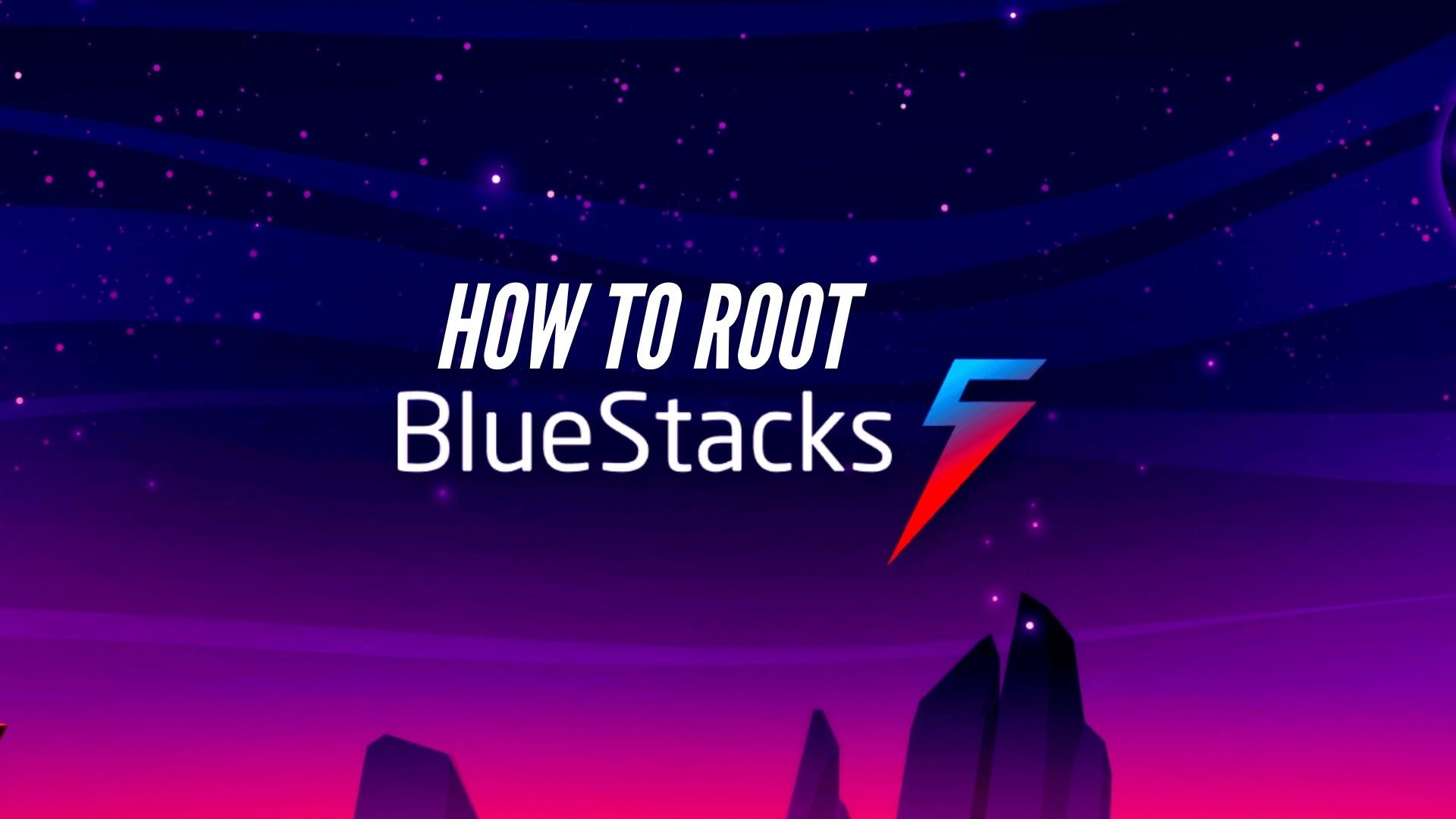Ever wondered how to take your BlueStacks experience to the next level?
Rooting BlueStacks has become the go-to strategy for gamers and app enthusiasts seeking to unlock the full potential of their Android apps on PC
Whether it’s for running specialized apps, accessing restricted features, or simply exploring the depths of Android customization, rooting BlueStacks can open up a world of possibilities.
But, how exactly do you go about this process?
Fear not, for this guide is here to walk you through the latest, most effective methods to root BlueStacks, ensuring you can enjoy a richer, more immersive Android experience on your computer.
Note
How to Root Bluestacks Latest Version?
Several tools can be used to root BlueStacks, but for simplicity and effectiveness, we’ll focus on the easiest method:

- Press the Windows Key and Search “Bluestacks Multi-Instance Manager“
- Open it and take note of the name of your emulator instance for later use.

- If you have the emulator open, make sure to close it before proceeding.
- Navigate to the directory where BlueStacks is installed.
- Look for the configuration file, typically ending in .conf. Open this file with Notepad or any text editor of your choice.

- Search for “bst.feature.rooting=” and change its value from 0 to 1.

- Now again search for “enable_root_access=” and change its value from 0 to 1.
- Congratulations, your Bluestacks is rooted.
How to Verify Root Access?

To verify that root access has been successfully granted, download the “Root Checker” app from the Google Play Store. This app will help you confirm whether root access is enabled on your emulator.
Rooting BlueStacks opens up a plethora of opportunities for customization, enhanced performance, and access to a broader array of apps. By following the steps outlined above, you can safely and effectively root BlueStacks, ensuring a richer and more personalized Android experience on your PC. Remember, the key to a successful root is preparation, choosing the right tools, and proceeding with caution.
Happy modding, and enjoy the limitless possibilities that come with a rooted BlueStacks!
FAQs
Rooting BlueStacks is generally safe if you follow the instructions carefully and use reputable rooting tools. However, always be cautious about what you install post-root.
Rooting BlueStacks removes limitations, allowing you to install and run most Android apps on your PC, including those that require root access.
Yes, it’s possible to unroot BlueStacks. You just have to reverse the steps that we have shown in this article.