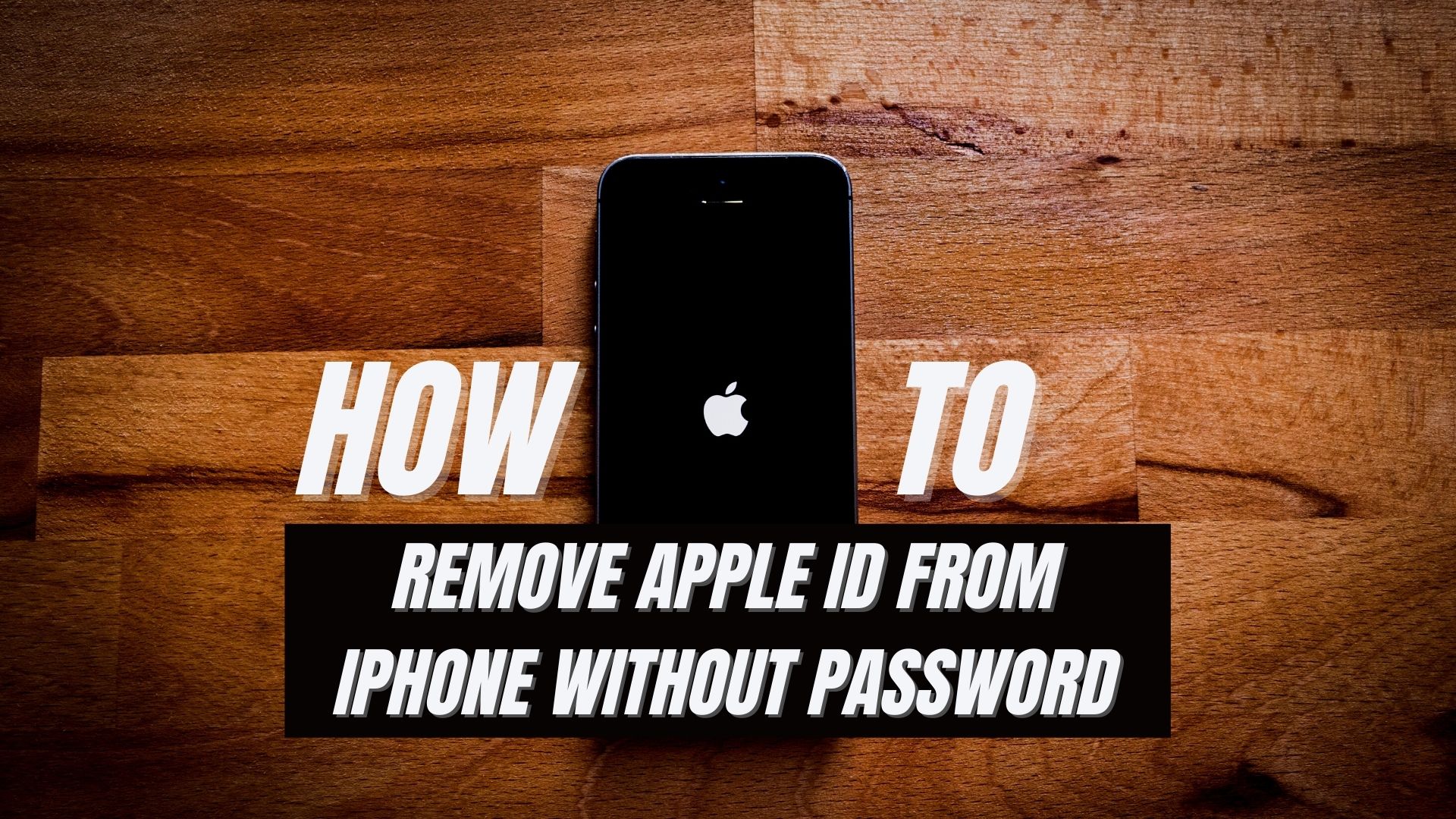Apple’s iPhones are undoubtedly one of the best smartphones in the market in terms of performance, camera, battery life, and security features. Every iPhone requires to be logged in with a valid Apple ID to function properly.
For many reasons, you might find yourself locked out of your phone or being limited from using it because you forgot the Apple ID password. Or you might have bought a second-hand iPhone off Amazon and discovered that the Apple ID of the previous user is not removed.
In both of the mentioned cases or any other case where you don’t know the existing Apple ID password, you won’t be able to remove it directly from the phone. As Apple is very strict regarding the security of iPhones and the privacy of its users, removing apple Id from the phone without a password won’t be the easiest thing to do.
The good news is that even in such situations, you are not entirely locked out of your phone. In this article, we will discuss different ways of successfully removing an existing Apple ID from an iPhone without a password.
What is an Apple ID?
A discussion on what is an Apple ID and how it works will help you understand the process even better.
In short, Apple ID is the key to using any Apple device, that includes iPhones. iPhones are bound with specific Apple IDs of individual users. Apple ID serves as a means for the identification of iPhones and their users.
Apple IDs are essential for downloading apps, music, backup and restoring, and tracking the phone using the ‘Find my iPhone’ feature. You can also remotely lock your phone and wipe all personal data if your phone is stolen by using the ‘Find my iPhone’ feature. All you need is to log into your Apple ID that was paired with your stolen iPhone from any device.
How to Remove Apple ID from iPhone without Password
There are a couple of effective ways that you can use to remove Apple ID from your iPhone without password. It can be done through the iPhone itself, official software provided by Apple such as iTunes, or third-party software. The ways of removing Apple ID from iPhone without password that we will be discussing in this article are:
- Remove Apple ID from iPhone from Settings
- Remove Apple ID from iPhone through iTunes
- Remove Apple ID from iPhone using Lockaway
Remove Apple ID from iPhone from Settings
You can easily remove Apple ID from iPhone without any password from the iPhone settings. To do this, follow these steps:
- The first step is to locate the ‘Settings’ from the iPhone home screen. Enter the settings. After that, find ‘iTunes and App Stores’ and tap on it. You are looking for an option named ‘Apple ID’. Tap on it and select sign out. This will sign you out of iTunes and App Store from your iPhone without requiring any password.
- After you have signed out, you are free to sign in again using any Apple ID or even create a new Apple ID and sign in using it.
The point to be noted is that this step only removes any existing Apple ID from iTunes and App store only, nothing more.
Remove Apple ID from iPhone through iTunes
In the previous step, we discussed removing apple ID from iTunes and App Store only using the iPhone settings. This does not require any password. However, if the Apple ID you want to be removed is used in security services such as iCloud and iMessage, it cant be removed without the Apple ID password from the iPhone settings. In this case, you need to reset the phone completely using iCloud.
If you want to reset your iPhone using iCloud, please note that you will lose all your data currently stored in the iPhone if not backed up. On top of that, you will need a PC where you have to connect your iPhone through a compatible data cable. This method is quite time-consuming as well.
To remove Apple ID from iPhone through iCloud, follow the steps below:
- Download and install the iTunes client on your PC.
- Connect your iPhone to your PC using a compatible data cable.
- Press and hold the power button and volume down button combined till the recovery screen appears on the phone.
- After the recovery screen appears, the iTunes PC client will detect the connected phone and notify you that it has detected a device.
- This is a very important step. You will find different tabs with the detected device. Click on the summary tab. Select backup and it will make a backup of the existing state of the phone.
- After creating the backup, look for the restore option. Click on it to restore your iPhone in factory settings.
- After clicking restore, the iTunes client will find the latest firmware for your phone and download it. This step will take some time depending on your internet speed because the firmware size can be a couple of gigabytes.
- The iTunes client will auto download, install the firmware and restore your iPhone automatically. You will be able to see the progress and it will notify you when it’s done.
- After everything is done, the iPhone will reboot to the lock screen and it will require you to put the previous passcode to verify and gain access to the phone once again.
- After you put the passcode, you will find the phone in factory new settings and you can put any Apple ID you wish or create a new one and sign in using it.
This method will allow you to remove any existing Apple ID from the device but not the passcode. This is to verify that the phone is not stolen.
Remove Apple ID from iPhone using Lockaway
You can use third-party software to remove Apple ID from your iPhone without password. There is plenty of third-party that claim to do this but most of them don’t work well.
Lockaway is one of the apps that you can rely on to remove Apple ID from your iPhone without a password. It is an iPhone restoration tool designed for professional use. It is extremely easy to use and you can get your Apple ID removed from your iPhone without a password in no time.
If you are skeptical about using Lockaway because it’s a third-party app, we are here to assure you that it’s safe to use and protects the user’s privacy.
If you want to remove Apple ID from iPhone using Lockaway, follow the steps below:
- Download the Lockaway PC client from the official website.
- Install the Lockaway client and launch it.
- Connect your iPhone to your PC with a compatible cable.
- Wait a couple of seconds for the Lockaway client to detect your phone.
- After the phone is detected, you will see a couple of options to choose from. Select ‘Unlock Apple ID’.
- Click ‘Start now’ to begin the process.
- Within a few moments, you will be notified that the task has been completed meaning that the Apple ID has been removed.
Conclusion
These are some of the best ways to Remove Apple ID from the iPhone without a Password. Among the methods discussed, try the one that you think would suit better for your situation.