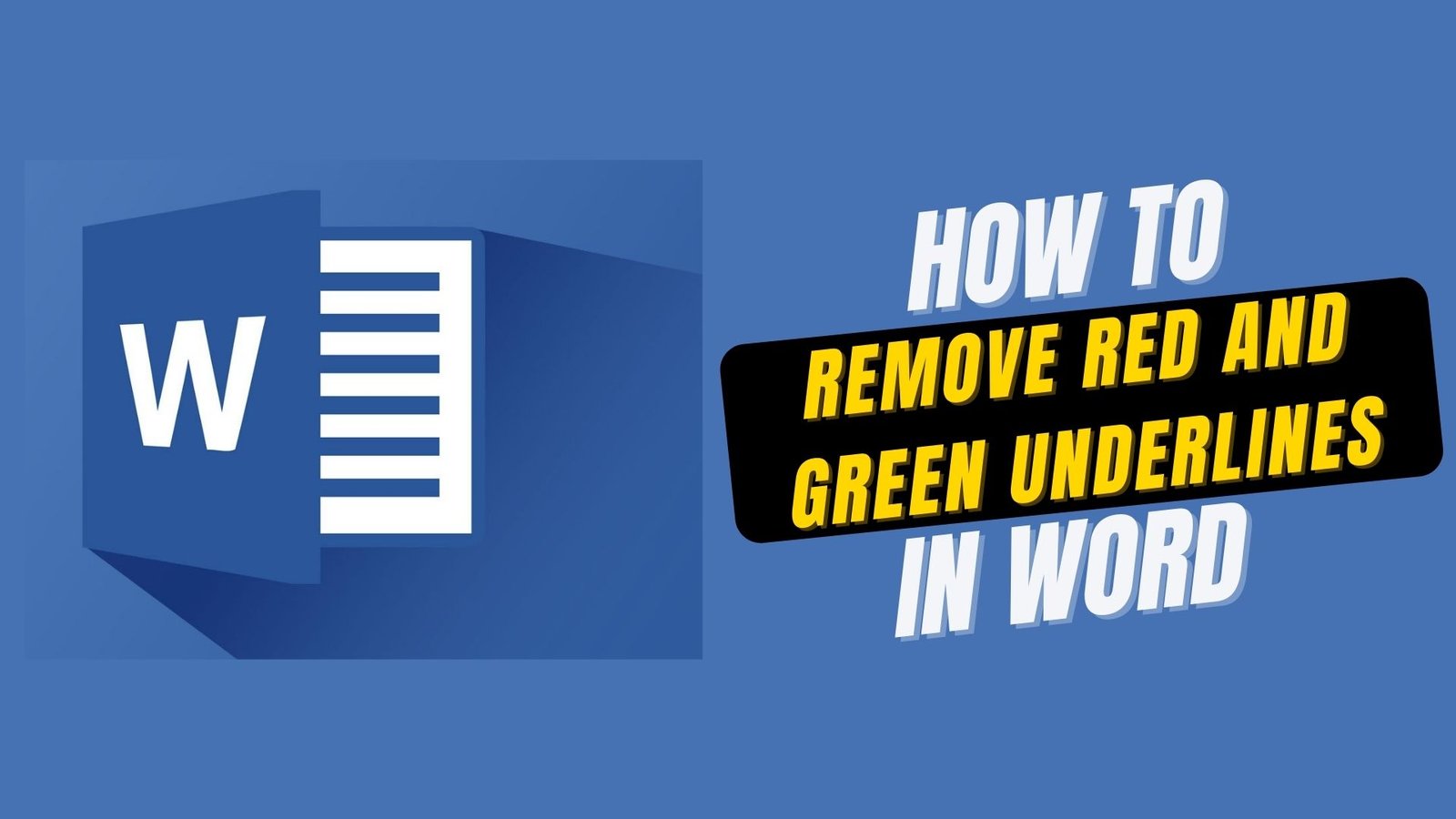Suppose you are writing a paper for your university and the whole word document is full of red and green underlines. You go through the whole article and cannot find a solution to this problem. It may cause you many problems, as you cannot submit it with so many colorful underlines, right.
Now, what can you do to Remove Red and Green Underlines in Word? No worries, we got your back. Read the whole article to know the possible reasons for this and what you can do to make them disappear.
Why is there Red and Green Underlines in Word?
If there is a red underline while you are writing, it denotes that the spelling is incorrect. If this happens to you then you need to check your spelling and write the right one.
While the color green color denotes that the structure of the words is not correct or if a word is in plural form while it should have been in the singular form. This means that there is an existence of a correct organization of those words so, you need to reform the sentence.
This problem can also arise if you are using non-English words or sentences.
How to Remove Red and Green Underlines in Word
- For removing the red and green underlines in word, follow the steps below:
- To remove the underlining, just right-click on the word or the phrase and pick “Ignore All” or “ignore” from the popup.
- However, if you have a large number of similar mistakes and need to conceal all of the annoying underlines at once, you may use the method below:
- Toggle the document open
- Select File > Options from the File menu. You will see a box that should appear on the screen. Choose “Proofing”.
- Choose the text you would not want the spelling problems from the “Exceptions for” section.
- Depending on your requirements check both only hide spelling mistakes in the document and only hide grammar mistakes in the document.
- Select OK.
- For MS Word Versions Before 2007
- Toggle the document open
- Select Tools then go to options and select Spelling and Grammar from the drop-down menu.
- Select “Proofing” from the drop-down menu.
- Select “Hide spelling mistakes in the document” or “Hide grammatical problems in the document” from the drop-down menus.
This approach is beneficial since it only covers spelling and grammatical mistakes in a single document. This spell checker is not totally disabled. The spell checker shall flag any faults in all the other papers you generate, whether old or new.
To Remove Red and Green Underlines in Word while working follow this method:
- Go to “review” and select “language”. Now, select “set proofing language” from the popup of the Word menu.
- Now, choose the language according to your preference and tick the next box from “do not check spelling or grammar”. Set this arrangement “default” and select “yes” when the dialog box appears.
- At last, select “ok” to set the new settings.
- This shall stop the red and the green underlines from appearing immediately in your document when you write.
Conclusion
It is best if you just go with correcting the red and green underlines as these suggest that you need to rephrase your sentence or your words are misspelled. Just double-click on the words which have red underlines and then the right spelling will appear at the first row of the popup box and select the right spelling.
Rewrite the sentences with green underlines and you will get the right sentence structure. However, if you are using words from different languages then it is best to follow the instructions above as word documents will always show red and green underlines whenever they do not find those words of sentence structures in the built-in system. Hopefully, now you have the answer to your question and know how to resolve this issue.