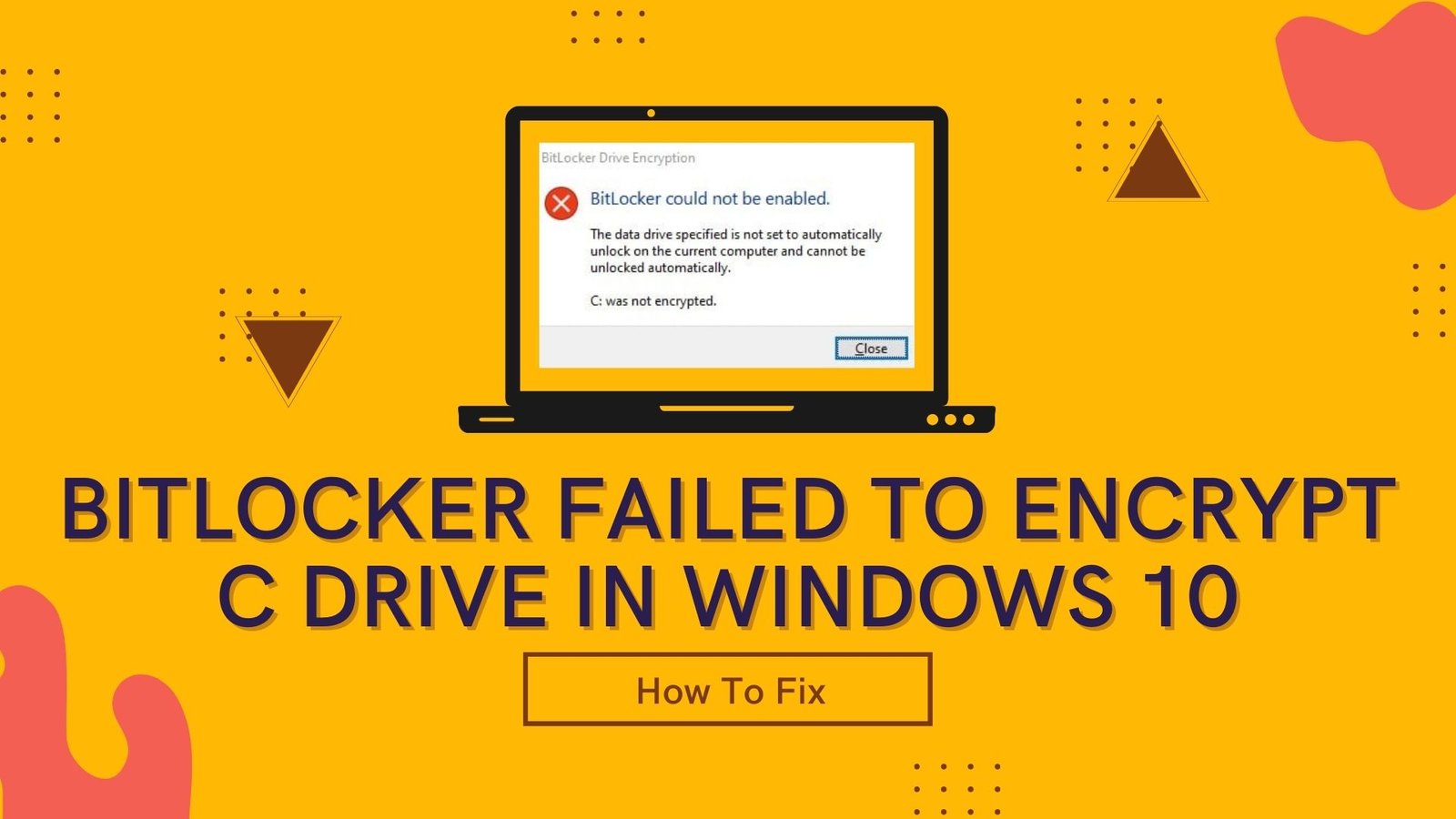When attempting to use BitLocker to secure the C drive, an error message will appear stating, “This device cannot use a Trusted Platform Module.” This happens occasionally. The “Require additional authentication at startup” policy for OS volumes must have the “Allow BitLocker without a compatible TPM” option set by your administrator. Here, you’ll find the answers you’re looking for! Here you can learn how to fix BitLocker failed to encrypt C drive in Windows 10. As a result, you can simply follow the steps outlined below.
Steps to enable BitLocker to encrypt operating system drive:
Step 1: Open Run Box by pressing Win+R. And now type gpedit.msc and press Enter.
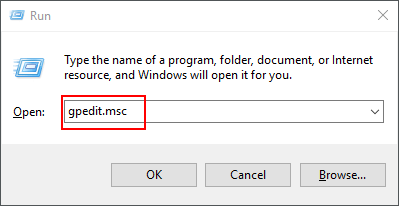
Step 2: In the left pane, Go To Computer Configuration ➡️ Administrative Templates ➡️ Windows Components ➡️ BitLocker Drive Encryption ➡️ Operating System Drives.
Step 3: Now double click on Require additional authentication at startup policy as shown in image.

Step 4: A new window will popup, select the radio button of Enabled and then go to options section and check the box of Allow BitLocker without a compatible TPM. Now just click OK to save all the settings.

🎉 Congratulations! It’s done. In the end, the problem that BitLocker Drive Encryption cannot be enabled on the operating system drive has been solved. You can also use BitLocker to protect the C drive in Windows 10 without encountering any problems.