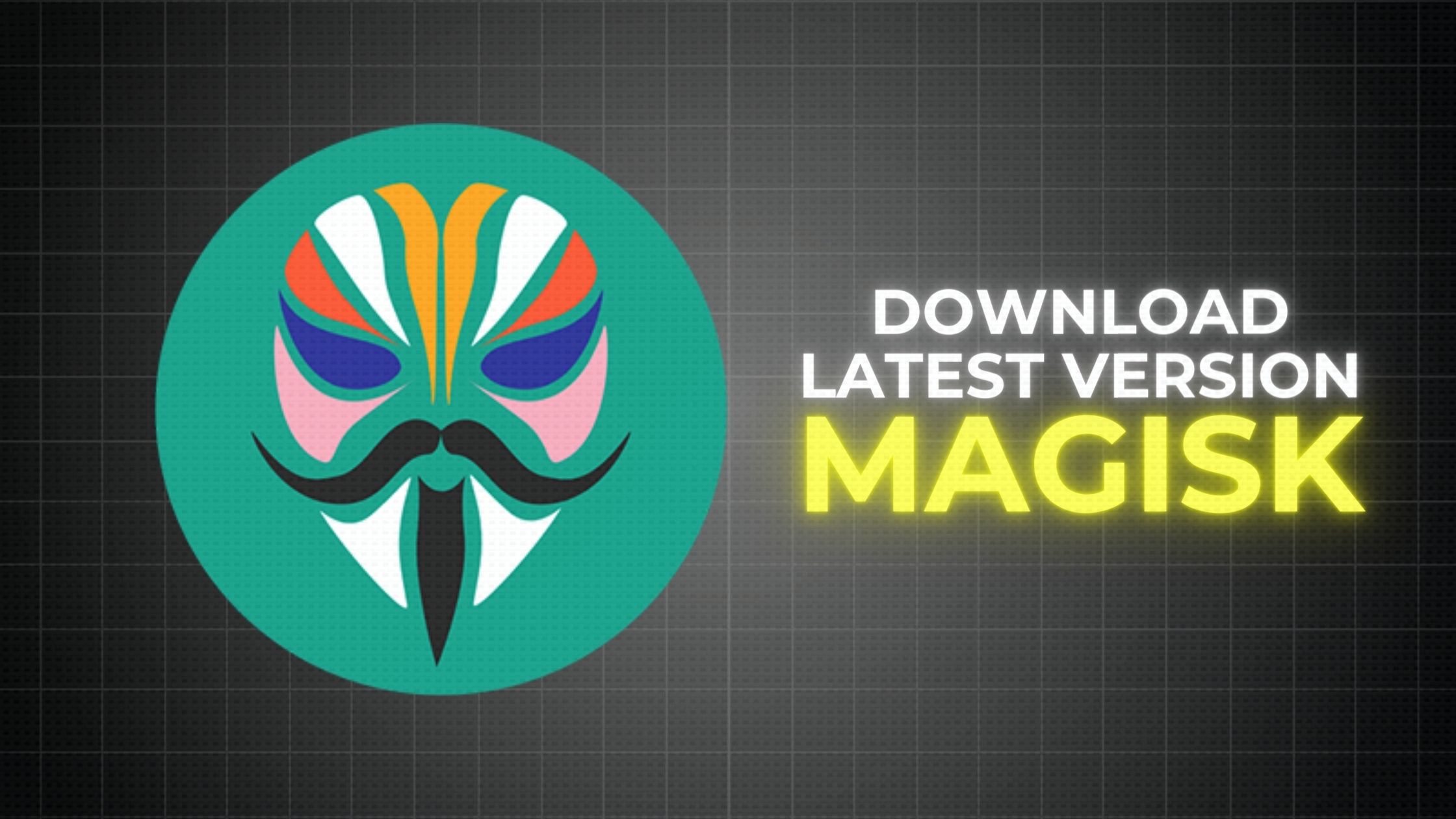Discover the latest advancements in Android rooting with Magisk. Learn how to download and install the newest version to enhance your device’s performance and customization options.
What is Rooting Android?
Root Access is getting access to the root folder of your android to change some files that are not accessible otherwise.
In operating systems like Windows or Linux, that might be as simple as getting administrative privileges, but in android, it’s not like that.
In the old days, rooting was done by flashing a zip file called SuperSU through a custom recovery like ClockworkMod or TWRP. The process involved unlocking your device’s bootloader to install the custom recovery and then using it for flashing SuperSU. It used to modify a few files in the system, and then you could get root access.
What is Systemless Rooting?
There were many problems when rooting was done by flashing SuperSU. You see, SuperSU worked by modifying the entire system partition of your phone, rendering it completely different from the one provided by the OEM. This led to losing important features like OTA updates.
Now, many would argue that Why do you want OTA updates in the first place? You can always flash a Custom ROM to stay updated. Well, let me tell you, not everyone wants to erase their operating systems and replace them with a custom ROM; they might want root access to get rid of useless apps.
What’s the solution? Is there a way to get root access without any compromise? Yes, there is the way, and that’s called Systemless Rooting.
Now, I must say that Chainfire did release a Systemless Root Method sometime after Android 6 was launched but then after the project was discontinued. And ever since, the most popular way to achieve Systemless Rooting is by using an app called Magisk.
What is Magisk & How it Works?

Magisk works by modifying the boot image partition, which basically is the OS kernel and the RamDisk. And that means getting access to our favorite root apps and features without compromising on the essentials.
Magisk supports two main features: its ability to preserve Android Verified boot or AVB, otherwise known as dm-verity, and its ability to bypass the Safety-Net Check by google.
Android verified boot or dm-verity stores the information of your device before it was switched off, and when you turn it on, it verifies if the two states match together, leading to a secured booting. This is essential to prevent some malicious apps that tend to take control of your devices during booting through root access which compromises the entire device security, rendering it completely unusable.
Safety-Net Check is google’s way of finding out if you have tampered with your device in any way or, in other words, you did something that was not certified by google or your OEM.
Download Magisk App & Magisk Zip
| File Name | Magisk App |
| Android Version Required | 5.0+ |
| File Size | 11.9 MB |
| Version | 27.0 |
| Last Updated | Feb 08, 2024 |
| Developer | Topjohnwu |
Here is the Complete Magisk 27.0 Changelog:
- [Zygisk] Introduce new code injection mechanism
- [Zygisk] Support new signature introduced in U QPR2
- [SEPolicy] Update libsepol to properly set some policy config bits
- [MagiskBoot] Support compressing init so Magisk is installable on devices with small boot partitions
- [ResetProp] Add new wait for property feature resetprop -w
Previous Versions:
| Magisk v26.4 | Download |
| Magisk v26.3 | Download |
| Magisk v26.2 | Download |
| Magisk v26.1 | Download |
| Magisk v26.0 | Download |
| Magisk v25.2 | Download |
| Magisk v25.1 | Download |
| Magisk v24.3 | Download |
| Magisk v24.2 | Download |
| Magisk v24.1 | Download |
| Magisk v23.0 | Download |
| Magisk v22.1 | Download |
| Magisk v22.0 | Download |
How to Root Your Android Device with Magisk (Universal Guide)
Now, I am going to tell you that how to root any android with Magisk. You will need a custom recovery in order to flash the Magisk, so make sure that you have installed a custom recovery like TWRP recovery or any other custom recovery on your phone.
After you have flashed the TWRP Recovery, download latest Magisk Zip and Magisk Manager.
If you have downloaded them using your computer, move them to your phone’s internal storage. If you have downloaded it using your phone, then the file must be in the Download Folder.
Now, you have done all the basic steps, lets start the real process…
Warning
- Power off your phone and boot your phone into your custom recovery mode.
- In the custom recovery mode, you need to go to INSTALL and browse for magisk.zip file.
- Select the magisk.zip file and swipe right to flash it.
- After flashing is done, reboot your phone and install the Magisk Manager Apk.
- Congratulations! You have Rooted your device, you can check with any Root Checker App.

How to Verify if your phone has a systemless root?
Launch the Magisk Manager app, if you see all options with green tick at the main screen of Magisk, then you have successfully bypassed SafetyNet.
How to Uninstall Magisk From Android
Magisk is a boon for many Android enthusiasts. Yet, certain apps like Snapchat and banking applications don’t play well with rooted devices. To ensure these apps run seamlessly, you might need to remove Magisk from your device.
- Open the Magisk App on your device.
- Then Select on the uninstall button.
- Finally, Tap on the ”COMPLETE UNINSTALL” to uninstall Magisk.
- Then the Magisk app will ask for permission to install the Magisk Uninstaller file, click on the allow button to grant the permission.
- Once the Magisk Uninstaller file is downloaded and process is done, it will uninstall Magisk, and your phone will reboot automatically.

Final Thoughts
Rooting with Magisk opens up a world of possibilities for customizing and enhancing your Android device. However, it’s important to approach the process with caution. Always back up your data, ensure compatibility, and follow installation guides meticulously.