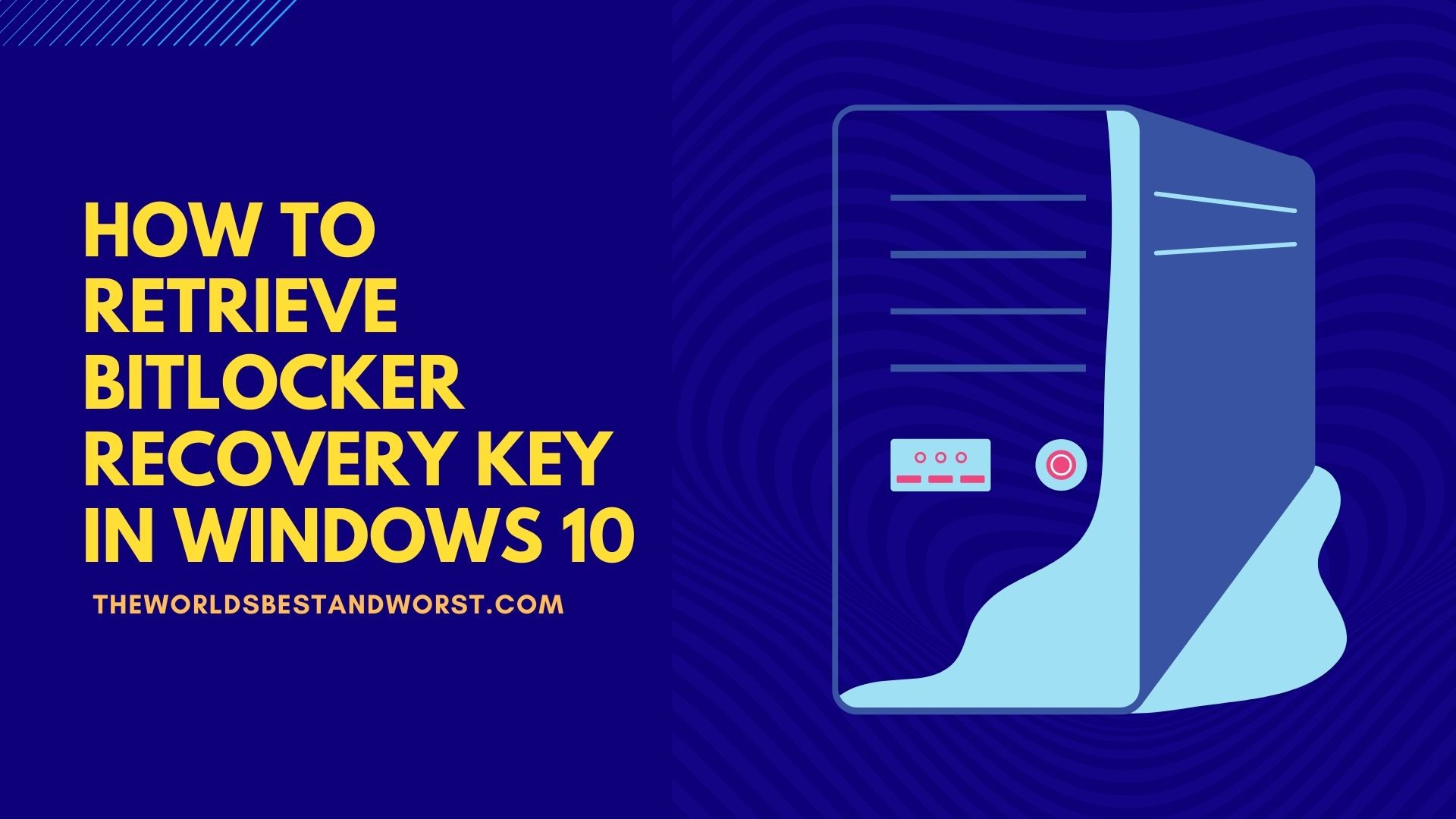What is BitLocker
Bitlocker is a feature of Windows that protects user data and works with an access key. However, it is possible that this key is forgotten or lost, which is why this short article will show you where to find the Bitlocker recovery key for Windows 10.
Find Bitlocker Recovery Key
Bitlocker is a Microsoft encryption product designed to protect the data that a user has saved on a Windows system. This feature works with a recovery key, which is typically used when Bitlocker has a problem. If the user cannot locate the Bitlocker recovery key, they will be unable to access their system.
You may need a recovery key to continue if BitLocker has problems unlocking the drive. The storage spot for your old recovery keys can be found in this article.
If your computer is part of a domain (usually a work or school computer), you can get your recovery key from the domain administrator. If your PC is not domain-joined and you have not previously backed up the BitLocker recovery key, you can retrieve it through the clouds if your PC is signed in with a Microsoft account.
There are several options in Windows 10 that may save the BitLocker recovery key:

1. Find the BitLocker recovery key in OneDrive
To retrieve a recovery key saved to a Microsoft account, go to https://account.microsoft.com/devices/recoverykey, log in with your Microsoft account, and then look for the recovery key there.

2. Find the BitLocker recovery key on a USB flash drive
Plug the USB flash drive into the locked PC and follow the instructions to find the key that was stored to it. If you save the key to the flash drive as a text file, read it on a different computer.

3. Find the BitLocker recovery key in the file
Recover any keys you may have saved on your computer. Look for the BitLocker Recovery Key.TXT file on your computer if it hasn’t been erased or deleted.

4. Find the BitLocker recovery key in the Paper Document
If you’re looking for a place to print or save your BitLocker key, look for it in a paper document. It’s also possible that the BitLocker recovery key was printed to Microsoft Print to PDF and then searched for PDF files on the PC.