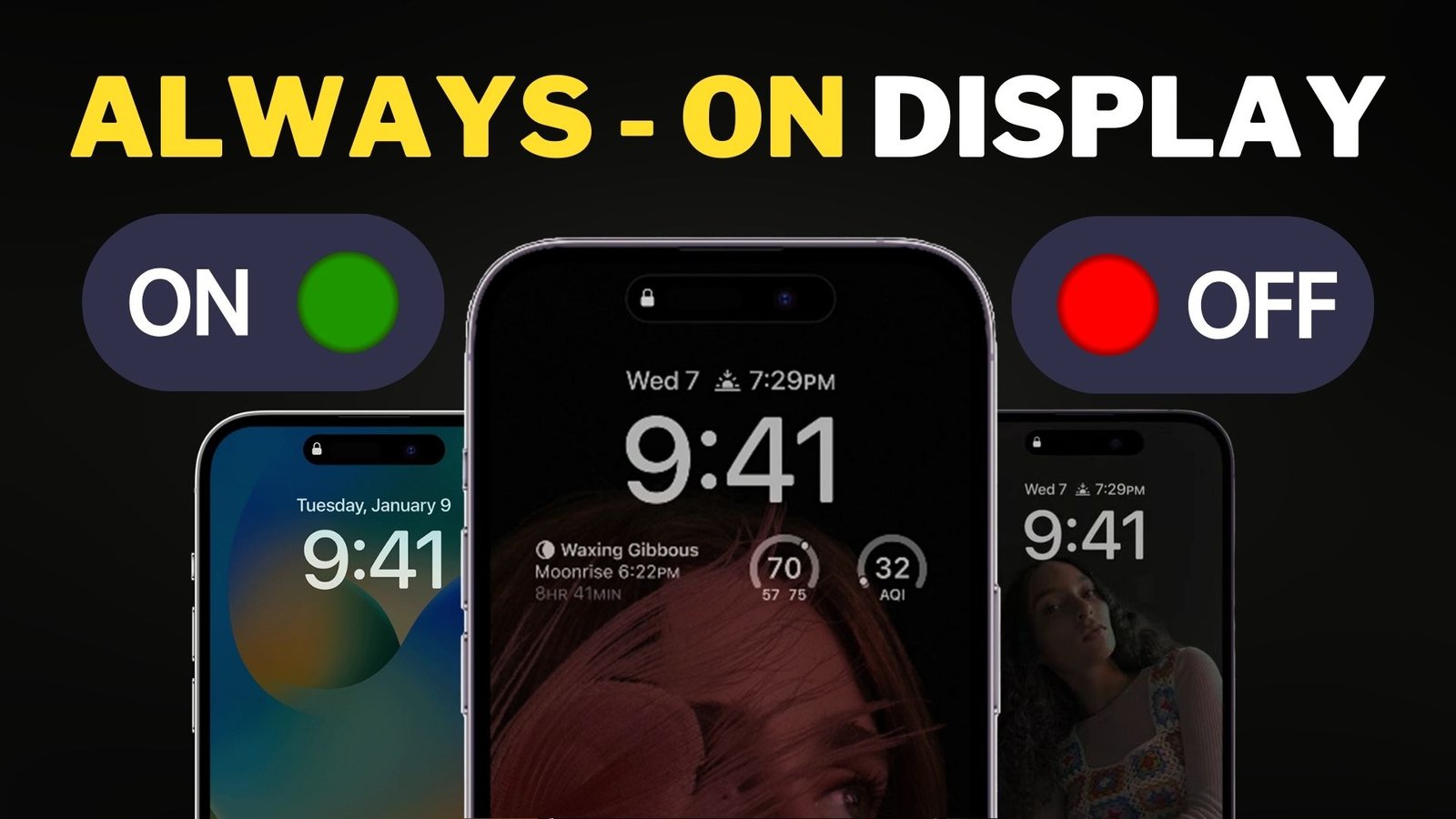The iPhone 14 Pro and 14 Pro Max’s new Always on Display feature enables users to view relevant information like the time or widgets on the lock screen without pressing the unlock button. Both models’ displays use LTPO technology, which adjusts the refresh rate to 1Hz and may slightly reduce battery life. So, here is the way to disable the Always-On display on iPhone 14 Pro and 14 Pro Max.
How Does the Always-On Display Work?

Almost everyone thinks that Always-On Display is a feature that makes the display completely black with a clock and notifications, which has always been seen in Android devices. However, Apple wanted to take a different approach to make it more useful.
You can see that Always-On Display maintains the lock screen’s normal functionality while dimming the brightness. The time, wallpaper, and widgets are displayed.
The refresh rate drops to 1Hz when the Always-On Display is on. And this is something that does not happen in android devices, where the Always-On Display maintains the refresh rate of 60Hz which will drain more battery than iPhone.
How to Turn Off/On Always-On Display in iPhone 14 Pro & Pro Max

This is a really cool feature, and it can help you save a lot of battery because you don’t have to keep the screen on when the iPhone is out of sight.
- Open iPhone Settings app.
- Click on Display & Brightness
- Toggle off Always On
And if you want to enable this feature, just Toggle ON ‘Always On.‘
Always-on Display Temporarily Turns Itself Off
If you manually, don’t turn Off the Always-on Display feature, then followed are scenarios in which your iPhone will automatically turn off the display:
- Your iPhone is lying face down.
- Your iPhone is in your pocket or bag.
- Sleep Focus is on.
- Low Power Mode is on.
- iPhone is connected to CarPlay.
- You haven’t used your iPhone for a while.
- Your iPhone is connected to your Apple Watch, and you walk away.
- You’re using Continuity Camera.