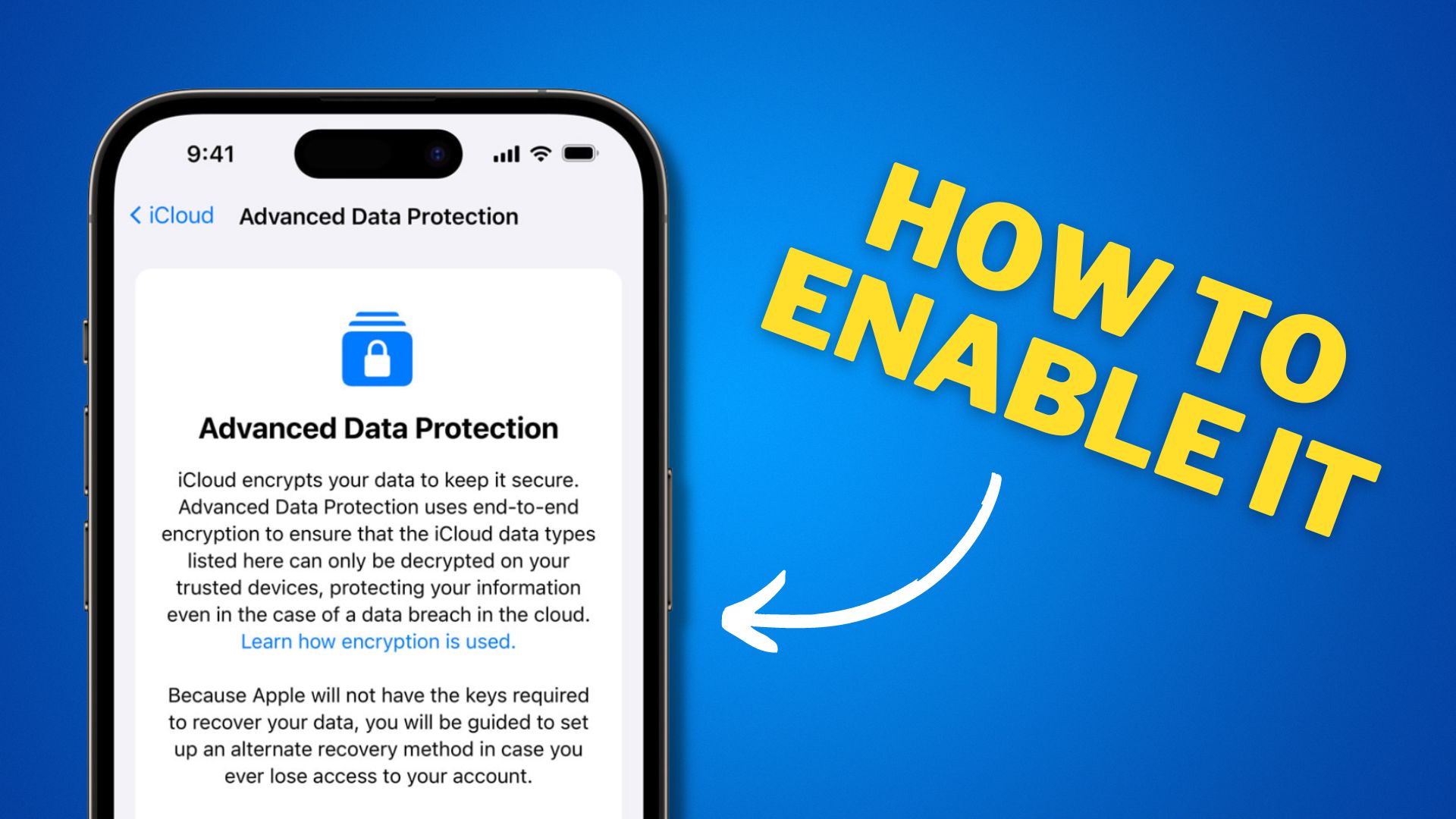Apple’s new feature, “Advanced Data Protection,” was introduced with iOS 16.2 and was only available for the USA and Canada regions. Recently, Apple launched iOS 16.3, which made this feature available to global audience.
What is Advanced Data protection?
You must have heard of WhatsApp’s end-to-end encrypted feature, where WhatsApp itself or any hacker cannot read your chats. In the same way, Advanced Data Protection is a feature provided by Apple that encrypts your data end-to-end on your iCloud.
If you are still confused, let me explain you with example, if you have backed up your photos, notes, or reminders in iCloud, and you enable Advanced Data protection feature, then no unauthorized person can access your data, not even Apple itself because it’s end-to-end encrypted.
Apple is already using end-to-end encryption for iMessage, Health and Keychain data, and payment information. However, now with the Advanced Data Protection feature, end-to-end encryption is also available for the following iCloud categories:
- iCloud Backups (Messages and device backups)
- iCloud Drive
- Notes
- Photos
- Reminders
- Safari Bookmarks
- Siri Shortcuts
- Voice Memos
- Wallet Passes
As a result, the company forces you to set up an alternate account recovery method before enabling advanced data protection. If you accidentally log out of your Apple ID and forget your password, you can recover all of your data by using the account recovery method. Now the question that might arise in your mind is, “How do I enable this feature?”
How to Set up an Account Recovery Contact

- Go to Your Settings App.
- Tap on your Apple ID name.
- Click on iCloud.
- Scroll down and Tap Advanced Data Protection.

- Tap on Account Recovery > Add Recovery Contact

- Now your iPhone will ask you to send a message to the number which you have selected.
- When the other person accepts the invite, the recovery contact will be added automatically.
How to turn on Advanced Data Protection for iCloud

- Navigate to Settings > Apple ID Name > iCloud > Advanced Data Protection
- Now Click “Turn on Advanced Data Protection“
- Tap Review Recovery Methods > Contacts Up to Date > Enter your Passcode.
- Congratulations! Advanced Data Protection is ON.
How to turn off Advanced Data Protection for iCloud

- Again, go to Settings > Apple ID Name > iCloud > Advanced Data Protection
- Now Tap “Turn off Advanced Data Protection”
- Enter you Phone Passcode.
- Advanced Data Protection is now disabled.
Final Words!
I hope now you don’t have any confusion about advanced data protection and how you can enable or disable it. But keep in mind that you must carefully select your recovery contact; otherwise, you will be unable to recover your data from the iCloud, and Apple will not be able to assist you.