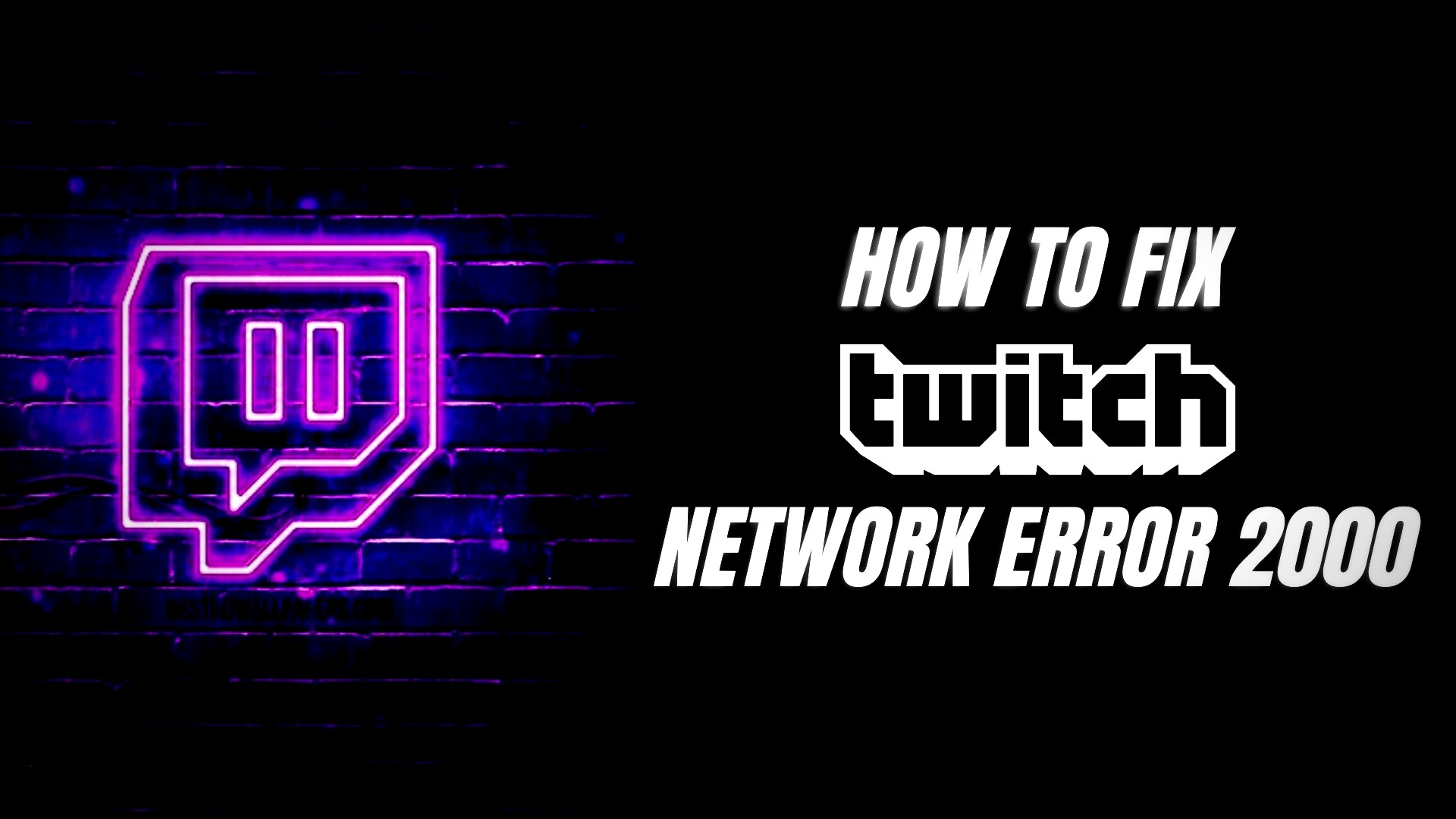Twitch is a live streaming platform where users can watch others play video games or other activities. Recently, Twitch users have been reporting an error message called “Network Error 2000” when trying to use the service. If you’re seeing this error message, there are some steps you can take to try and fix it.
What is Twitch Network Error 2000?

If you are experiencing an issue with your Twitch account, there is a good chance that you are experiencing the Twitch Network Error 2000. This error can prevent you from logging in to your account, watching streams, or even making any posts on your profile.
Common Causes for Twitch 2000 Network Error
Although the error indicates that a network error has occurred on Twitch, this poor connection can be caused by a number of factors. Between them, they are:
- Problems with the browser’s HTML 5 player.
- An extension that blocks ads can prevent the feed from loading.
- Browser extension that disables the connection.
- Web browser not updated.
- Antivirus extension can block essential Twitch content.
- Twitch servers are temporarily down.
There are other causes of error 2000, but these are the most common in the majority of cases. We’ll show you how to fix the problem step by step so you can continue watching your favorite streamers without interruption.
How to Fix the Twitch Error 2000 on Chrome

In most cases, you can resolve Twitch Network Error 2000 by simply refreshing your browser. Although there may be other options, in the vast majority of cases, the problem can be resolved by simply updating the browser. Continue to take the following steps:
1. Refresh the Page

Simply pressing F5 to reload the page and reestablish the network connection with Twitch is sometimes the simplest solution. Even if it is solved after a short time, it will fail again, and the message “A network error has occurred” will appear. If it happens with you then try doing next step.
2. Restart Your Computer

Try restarting your PC, Mac, or laptop if refreshing your Twitch page doesn’t work. Internal tasks can sometimes be freed up and network lockups can be removed with a simple reboot.
3. Log in and Out of Twitch

It is possible that the problem is not with your browser or computer, but with the Twitch servers. So he logs out of Twitch and logs back in to verify it.
4. Check Your Internet Connection

Twitch error 2000 may be caused by poor network connection. Reboot your router and sign in to Twitch again. Check Your Internet Speed Here.
7 Ways to Fix Twitch’s Error 2000
Here are 7 simple ways that you should try for fixing Twitch Error 2000.
1. Browser Extension Issues

The simplest way to check this is to open Twitch in a new incognito window of browser; this way, no extensions are loaded, and we can see if any of them are causing the issue.
Click the three dots in the top right corner of the browser to open a new incognito window.
Antivirus, anti-tracking, and ad blockers are the most common extensions that cause issues with Twitch.
2. Blocked/Banned on Twitch

If you are in a region where Twitch is blocked, you may also receive the Twitch network error message. On the streaming platform, we may be using a VPN with a blocked IP.
3. Antivirus Software Issues

Antivirus software can sometimes interfere with certain applications, mistaking them for a security threat. To find out, turn off your antivirus software.
Some of the antivirus that cause more problems are:
- Avast
- Kaspersky
- Windows Defender
4. Web Browser Issues

Many factors can cause network errors and prevent web browsers from accessing internet content. Such as the cache, cookies, security settings, browser integrity, and so on.
To solve the Twitch network error or Error 2000 in our browser we can try the following:
- Clear browser cache and cookies, in fact we recommend that you clear all browsing data.
- Disable and remove browser extensions you don’t use.
- Check your browser’s security settings.
If the Twitch network error persists, try using a different web browser like Microsoft Edge or Firefox. This eliminates the possibility that the issue is due to the browser.
5. Fix Twitch Web Application Issues

It would not be the first time that the problem lies in an incompatibility between the Twitch web application and our operating system or hardware. To test this cause you can install the Twitch desktop app. To download the Twitch desktop app go to the Twitch Desktop page, it is compatible with both Windows and Mac.
6. Adblocker Issues

Twitch is one of the streaming platforms that fights ad blockers. To avoid ad blocking, they update the Twitch web app on a regular basis. As a result, the ad blocker you’ve installed is one of the most likely causes of Twitch Network Error 2000.
Please disable all ad blockers on your computer, including extensions, and then sign in to Twitch again to see if this is the case.
Generally speaking, you can turn off this type of Adblock by clicking on the extension. I would even recommend that you uninstall the extension and try watching your favorite streamer again. If this is not the case, you can easily reinstall the extension.
7. Disable HTML 5 Player on Twitch

Sometimes the problem lies with the Twitch HTML 5 player, and can cause the message A network error has occurred. Please try again (Error #2000) . To fix this, try disabling the HTML 5 player by following these steps:
- Head over to Twitch and stream any streamer’s channel.
- Click the gear icon that appears in the lower left area of the player.
- Access the Advanced Options section .
- Disable HTML 5 Player and Low Latency to fix Twitch Network Error 2000.
Conclusion
You can fix the network error with any of these options. Please try Twitch again (Error #2000) and you will be able to watch your favorite Twitch streamers once more. If none of this works, keep in mind that you can watch Twitch on your mobile device by downloading the app, on a Smart TV, or even on video game consoles like the PS4, PS5, Xbox Series X, and so on.
If those solutions still don’t seem to be working, it might be time to contact Twitch support. They should be able to help diagnose the issue and potentially provide a solution. Good luck!